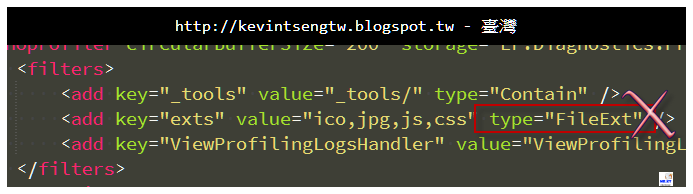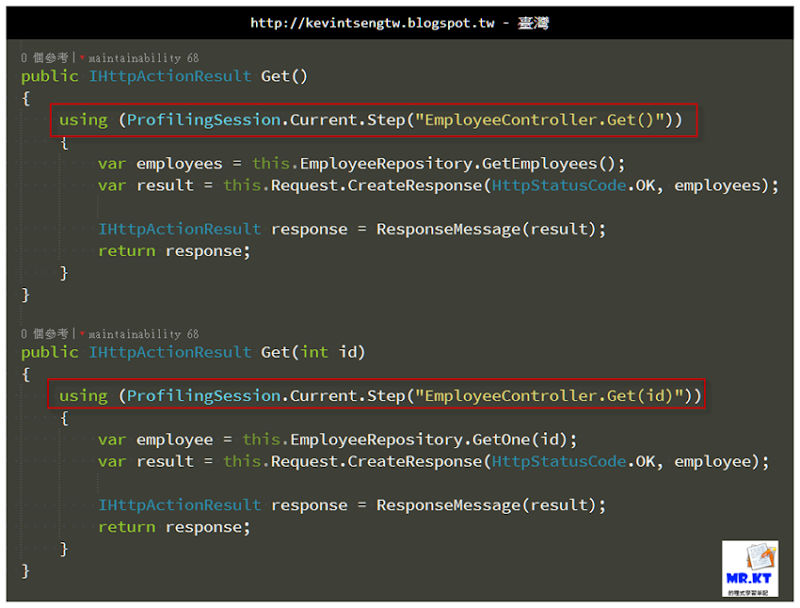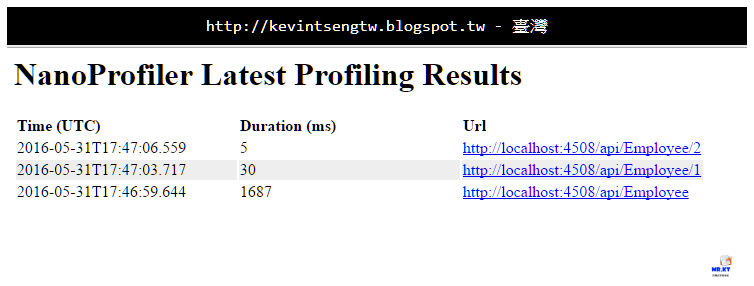在 2015 年 12 月裡所舉行的 twMVC#21,我在主講的「以實例說明 ASP.NET Web API 服務的開發與測試過程」裡就有將 NanoProfiler 介紹給大家,而到了現在才有時間將使用、安裝的說明給整理出來,所以將會有一系列的文章說明如何使用 NanoProfiler。
在開發 ASP.NET MVC 網站的時候,我會使用 MiniProfiler 或 Glimpse 來監控每一個頁裡各種功能的執行性能,這在之前有寫了多篇文章作介紹,然後也在 twMVC#15 以「開發的效能與效率」這個 Session 裡也做了介紹和說明。但是到了開發 ASP.NET Web API 服務的時候,因為沒有頁面,所以也就無法使用 MiniProfiler 或 Glimpse 等工具去對每次的 API 執行去做監控,以致於就會相當仰賴 Log 記錄,在想要監控的程式片段去計算執行時間與寫入 Log,但是這樣的方式相當沒有效率,而且事後去查看 Log 也要當浪費很多時間才能把相關數據給整理出來。
在 2014 年底,我在 Nuget 的 Release 訊息裡發現了一個名為「NanoPrifiler」的套件,當時的介紹文章相當少,大概只有作者部落格裡的兩篇文章(第三篇文章還是到了 2015 年八月才發佈),而且我在 2014 年看到的時候還沒有放在 Github 分享出來(原本一開始有放在 Github 上,但是後來又關閉,現在已經重新公開),一開始我是被他的介紹與文章說明給吸引,直覺這個套件就是我所想要的,所以花了一點時間去研究,接著在 2015 年初就全面導入到專案開發裡,甚至於之後公司裡幾個後續所開發的 ASP.NET Web API 專案也都導入使用 NanoProfiler。
如何偵測監控一個 Request 進來 API 然後一直到最後輸出所經過的每個程式的執行時間呢?
用 Stopwatch 在每個所執行的程式前後去做計算?…… 別鬧了,一開始就講過,這麼做真的很累。
用 NLog 去記錄?…… 你是認真的嗎?
一開始有講過,在 ASP.NET MVC 可以使用 MiniProfiler 或 Glimpse,但是 ASP.NET Web API 並沒有所謂的頁面可以顯示,使用情境上是不同的,所以就 ASP.NET Web API 服務就無法對執行性能作監測了嗎?
以下是 twMVC#15「開發的效能與效率」的相關連結:
https://mvc.tw/event/2014/6/14
https://docs.com/is-twMVC/2591/twmvc-15

NanoProfiler
NanoProfiler 是一個由 EF Learning Labs 所發佈的一個免費性能監控類別庫。
作者為 Teddy,對於 NanoProfiler 的詳細描述,可以參閱 Teddy 的部落格:
http://www.cnblogs.com/teddyma/
Teddy's Knowledge Base - NanoProfiler 相關文章
NanoProfiler - 适合生产环境的性能监控类库 之 基本功能篇
NanoProfiler - 适合生产环境的性能监控类库 之 大数据篇
NanoProfiler - 适合生产环境的性能监控类库 之 实践ELK篇
以上三篇文章裡是以 2014 年時的版本(1.x)所做的介紹與說明,所以如果是用目前的最新版本(2.x)去對照及跟著做,那麼一定會遇到很多的問題,所以請各位務必要看 NanoProfiler 在 Github Repository 上的 Wiki 內容,而且如果有遇到任何問題的話,也可以發 Issuse 給作者,作者都會給予協助。
NanoProfiler - Github Repository
https://github.com/englishtown/nanoprofiler
https://github.com/englishtown/nanoprofiler/wiki
我所提出的 issuse
https://github.com/englishtown/nanoprofiler/issues/2
NuGet Gallery
https://www.nuget.org/packages/NanoProfiler/
作者在他的部落格與 Github Wiki 裡都明白表示,NanoProfiler 是從 MiniProfiler 得到啟發,對高效能與大數據分析的需求所設計,而且不管是在同步或是非同步的程式模型裡都可以容易被使用,另外除了提供程式的執行性能監控外,也能夠監控資料存取的操作過程,例如透過 ADO.NET 或是 Entity Framework 對資料庫進行存取操作,都可以監控性能以及記錄所執行的 T-SQL 內容,而基礎是使用 ADO.NET 的 Dapper 也當然可以使用(我就是親身實例)。
在專案的程式裡要使用 NanoProfiler 是相當簡單的,透過 NuGet 安裝相關套件,然後進行簡單的設定,在程式碼裡只需要幾行程式就可以完成。
這篇雖然會以 ASP.NET Web API 專案來做安裝、設定等介紹說明,除了 Web API 專案外,也可以應用在 ASP.NET MVC 與 WCF 專案裡,至於那個 ASP.NET WebForm 專案的話,我就完全沒有試過(因為已經很久沒有去開發 WebForm 專案了,未來也不太有可能會再開發,所以就連試都不想試),這邊歡迎還有在開發 WebForm 專案的朋友去試試看能不能讓 NanoProfiler 在 WebForm 裡也可以使用。
會讓我要把 NanoProfiler 應用在專案裡,可以讓我們在開發過程馬上就從 view-result UI 裡看到各個過程的性能狀況,甚至於專案發佈到正式環境裡,也一樣可以使用(不過跟 Elmah 一樣,要記得做好防範),透過 view-result UI 就可以看線上即時的性能監控結果。

(圖片來源:https://github.com/englishtown/nanoprofiler/wiki/5.-How-to-view-profiling-results%3F)
幾項特點:
- 提供即時的性能監控數據
- 可對資料庫存取進行監控
- 提供清楚、方便、簡單操作的數據顯示頁面,方便查看
安裝使用
Step.1 先準備好一個 ASP.NET Web API 專案
這邊使用的是以前文章的範例程式「ASP.NET MVC WebForm Repository Sample」
https://github.com/kevintsengtw/ASPNET_MVC_WebForm_Repository_Sample
不過原始範例裡並沒有 ASP.NET Web API 專案,所以就新增一個 Web API 專案,資料存取層就直接使用原有的 Sample.Repository
EmployeeController
using System;
using System.Collections.Generic;
using System.Linq;
using System.Net;
using System.Net.Http;
using System.Web.Http;
using Sample.Repository.EntLibDAAB;
using Sample.Repository.Interface;
namespace Sample.Web.WebApi.Controllers
{
public class EmployeeController : ApiController
{
private IEmployeeRepository employeeRepository;
internal IEmployeeRepository EmployeeRepository
{
get
{
if (this.employeeRepository == null)
{
this.employeeRepository = new EmployeeRepository();
}
return this.employeeRepository;
}
set { this.employeeRepository = value; }
}
public EmployeeController()
{
}
public IHttpActionResult Get()
{
var employees = this.EmployeeRepository.GetEmployees();
var result = this.Request.CreateResponse(HttpStatusCode.OK, employees);
IHttpActionResult response = ResponseMessage(result);
return response;
}
public IHttpActionResult Get(int id)
{
var employee = this.EmployeeRepository.GetOne(id);
var result = this.Request.CreateResponse(HttpStatusCode.OK, employee);
IHttpActionResult response = ResponseMessage(result);
return response;
}
}
}
執行結果
Step.2 安裝 NanoProfiler 相關 NuGet Packages
因為是 ASP.NET Web API 專案裡,所以需要安裝幾個 NanoProfiler 套件:
- NanoProfiler
- NanoProfiler.Web
- NanoPrifiler.Storages.Json
目前的版本號都是 v2.0.7.3
另外還會安裝一個相依的套件:slf4net
Step.3 修改 Web.Config
https://github.com/englishtown/nanoprofiler/wiki/3.-Profiling-Configuration
根據 Wiki 所提供的資料去修改專案的 Web.Config,不過…… Wiki 上面所給的 Web.Config Section 資料有點問題,如果直接使用 Wiki 的資料,在執行 Api 時就會出現「無法從組件 'NanoProfiler, Version=2.0.7.3, Culture=neutral, PublicKeyToken=132fc11abeaff685' 載入類型 'FileExt'。」錯誤,如下:
所以請各位使用以下的設定內容,
<configSections>
<section name="slf4net" type="slf4net.Configuration.SlfConfigurationSection, slf4net" />
<section name="nanoprofiler" type="EF.Diagnostics.Profiling.Configuration.NanoProfilerConfigurationSection, NanoProfiler" />
......
</configSections>
<nanoprofiler circularBufferSize="200" storage="EF.Diagnostics.Profiling.Storages.Json.JsonProfilingStorage, NanoProfiler.Storages.Json">
<filters>
<add key="_tools" value="_tools/" type="Contain" />
<add key="exts" value="ico,jpg,js,css" type="EF.Diagnostics.Profiling.Web.ProfilingFilters.FileExtensionProfilingFilter, NanoProfiler.Web" />
<add key="ViewProfilingLogsHandler" value="ViewProfilingLogsHandler.*" type="regex" />
</filters>
</nanoprofiler>
Step.4 將想要監控的程式給包起來
ProfilingSession.Current.Step() 方法裡 StepName,用來描述這段被包起來的程式內容,能夠讓我們可以在 view result-UI 的 Detail 頁面裡清楚辨識就可以。
Step.5 瀏覽 NanoPrifiler 的 Profiling result
前面三個步驟都完成之後,就請先執行 Web Api 服務,然後再發出幾個 API Request,再來就是開啟網頁瀏覽器並且在網址列輸入「http:// localhost:xxxx /nanoprofiler/view 」
點選其中一項記錄,會以另開新網頁的方式顯示該項記錄的內容
先說到這裡,待續…
其實還有很多可以寫出來的,不過再繼續寫下去就會太長了,所以在之後的文章會再繼續說明。
這篇文章只有說明如何安裝與使用,比較進階的還沒有講到,例如監控記錄是存放在那裡、監控記錄有什麼樣的限制、能夠存放多少筆的記錄、如何監控資料庫存取的內容…… 需要說明的東西是真的不少,所以就請各位再耐心等候。
相關連結
http://www.cnblogs.com/teddyma/
Teddy's Knowledge Base - NanoProfiler 相關文章
NanoProfiler - 适合生产环境的性能监控类库 之 基本功能篇
NanoProfiler - 适合生产环境的性能监控类库 之 大数据篇
NanoProfiler - 适合生产环境的性能监控类库 之 实践ELK篇
https://github.com/englishtown/nanoprofiler
https://github.com/englishtown/nanoprofiler/wiki
以上
純粹是在寫興趣的,用寫程式、寫文章來抒解工作壓力