Build vNext 的安裝步驟蠻簡單的,所以 TFS 2015 沒有寫,最近需要比較一下差異之處時,才發現自己的 Blog 找不到相關資訊,這次新版出來把它補上去,紀錄一下...
環境
- Windows Server 2016
- SQL Server 2016 Developer Edition
- Team Foundation Server 2017
步驟
安裝 Build Agent
瀏覽http://localhost:8080/tfs/DefaultCollection/_admin/_AgentPool,然後按下 Download agent
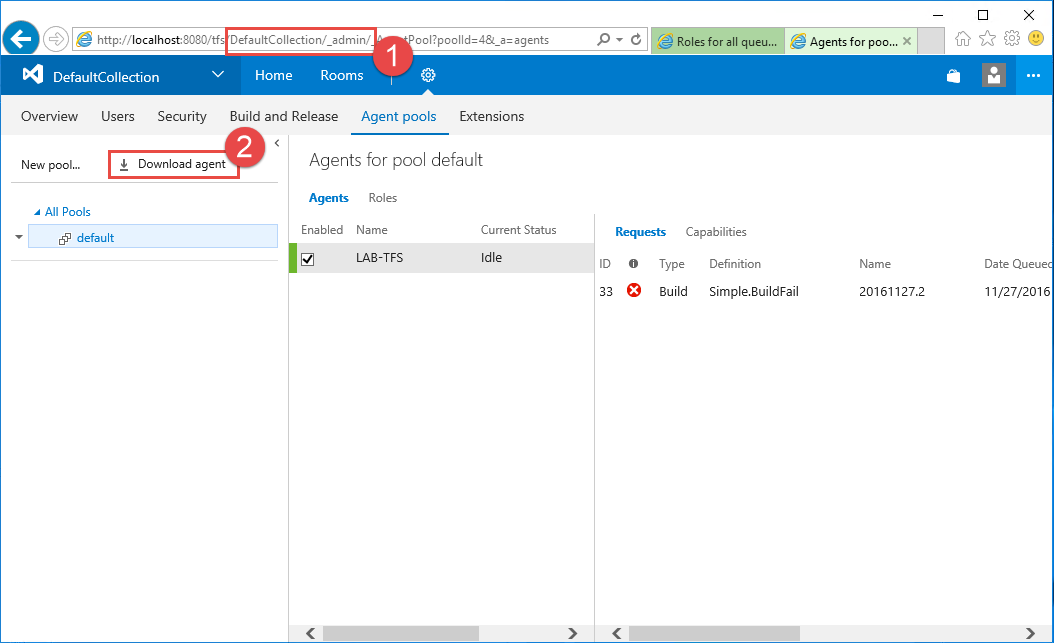
下載頁面和以往有很大的不同,這裡多出了使用說明
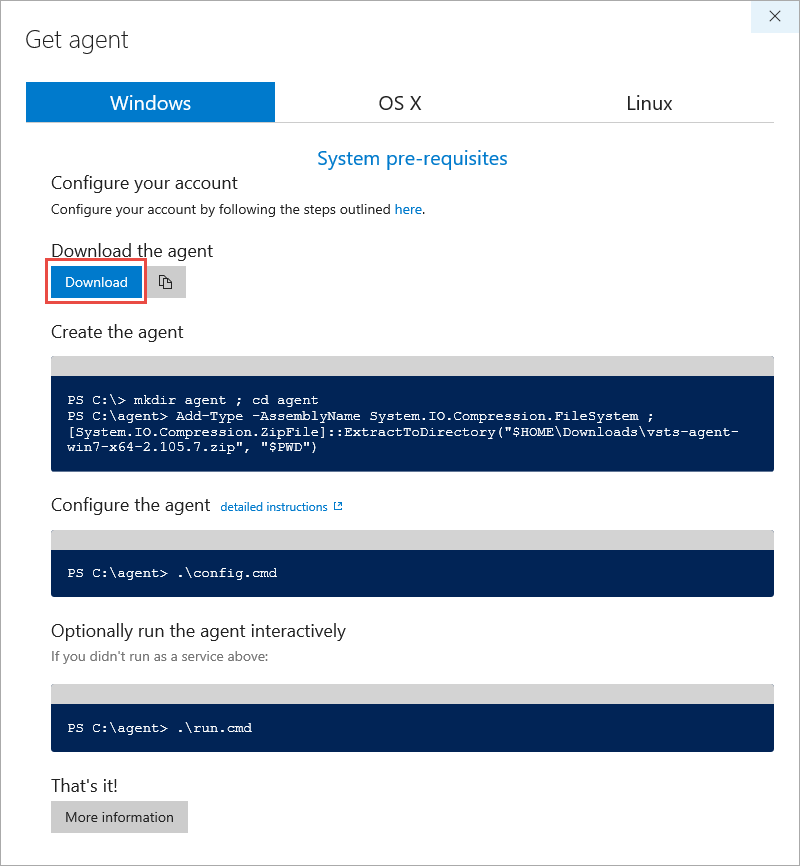
存放檔案的路徑我使用TfsBuildAgent\DefaultCollection
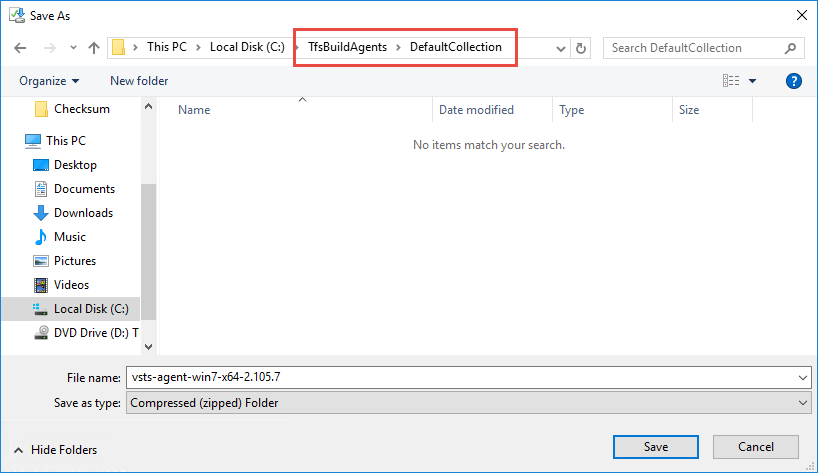
解壓縮檔案我命名為default-agent-1
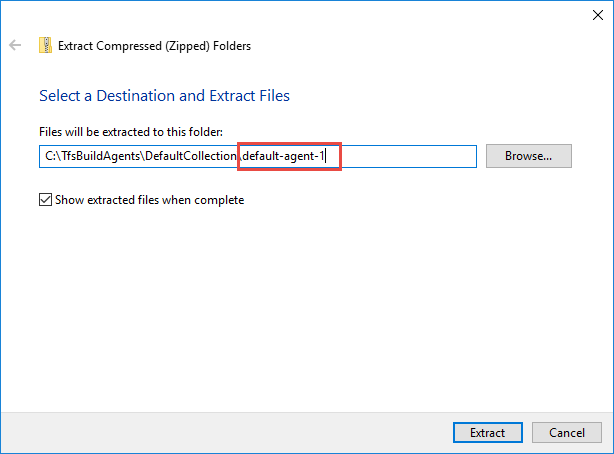
使用管理員執行命令提示字元
執行 C:\C:\TfsBuildAgents\DefaultCollection\default-agent-1\config.cmd
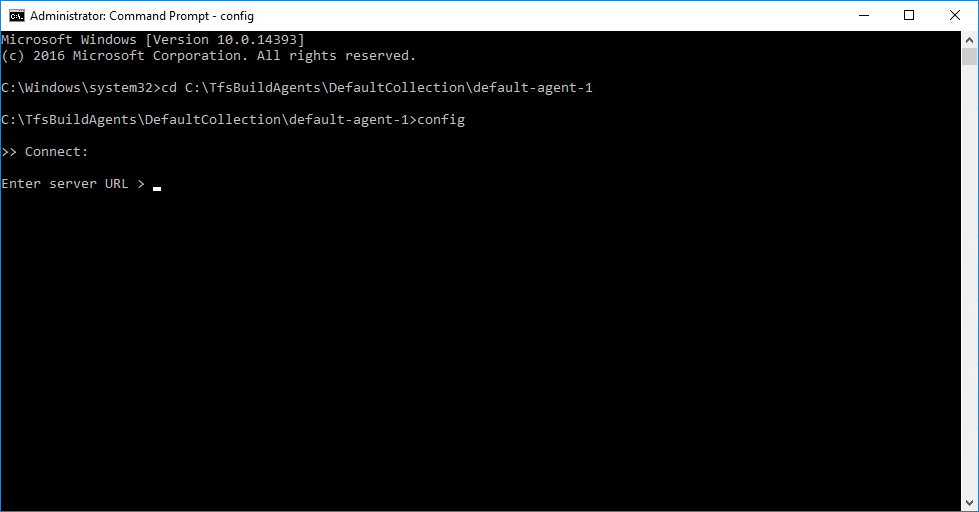
依序填入相關設定
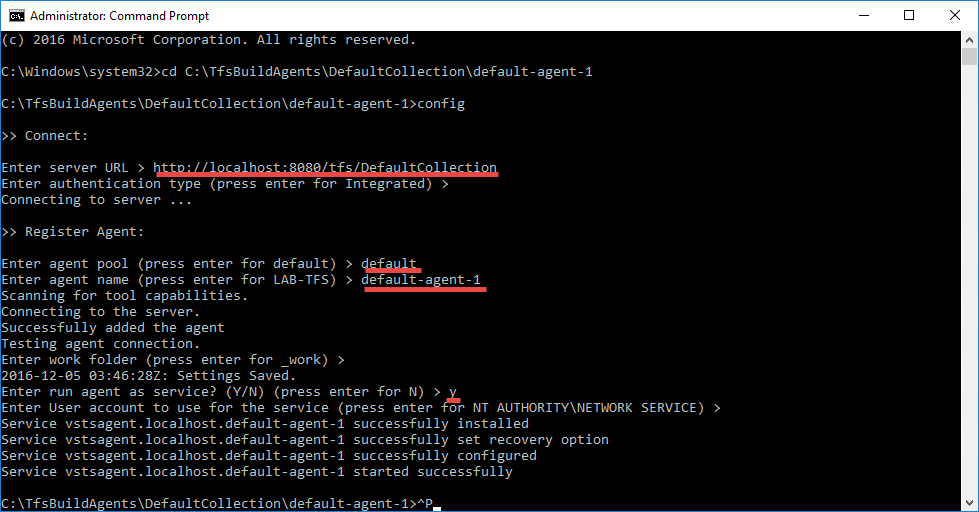
Enter service URL:專案集合位置,http://localhost:8080/tfs/DefaultCollection
Enter agent pool:Pool 名稱,要先手動建立
Enter run agent as service:是否使用 Windows Service 執行,要有管理員權限
Enter agent pool:Pool 名稱,要先手動建立
Enter run agent as service:是否使用 Windows Service 執行,要有管理員權限
Microsoft Windows [Version 10.0.14393]
(c) 2016 Microsoft Corporation. All rights reserved.
C:\Windows\system32>cd C:\TfsBuildAgents\DefaultCollection\default-agent-1
C:\TfsBuildAgents\DefaultCollection\default-agent-1>config
>> Connect:
Enter server URL > http://localhost:8080/tfs/DefaultCollection
Enter authentication type (press enter for Integrated) >
Connecting to server ...
>> Register Agent:
Enter agent pool (press enter for default) > default
Enter agent name (press enter for LAB-TFS) > default-agent-1
Scanning for tool capabilities.
Connecting to the server.
Successfully added the agent
Testing agent connection.
Enter work folder (press enter for _work) >
2016-12-05 03:46:28Z: Settings Saved.
Enter run agent as service? (Y/N) (press enter for N) > y
Enter User account to use for the service (press enter for NT AUTHORITY\NETWORK SERVICE) >
完成之後就可以在 Servces 裡面看到服務正常運行了,如下圖
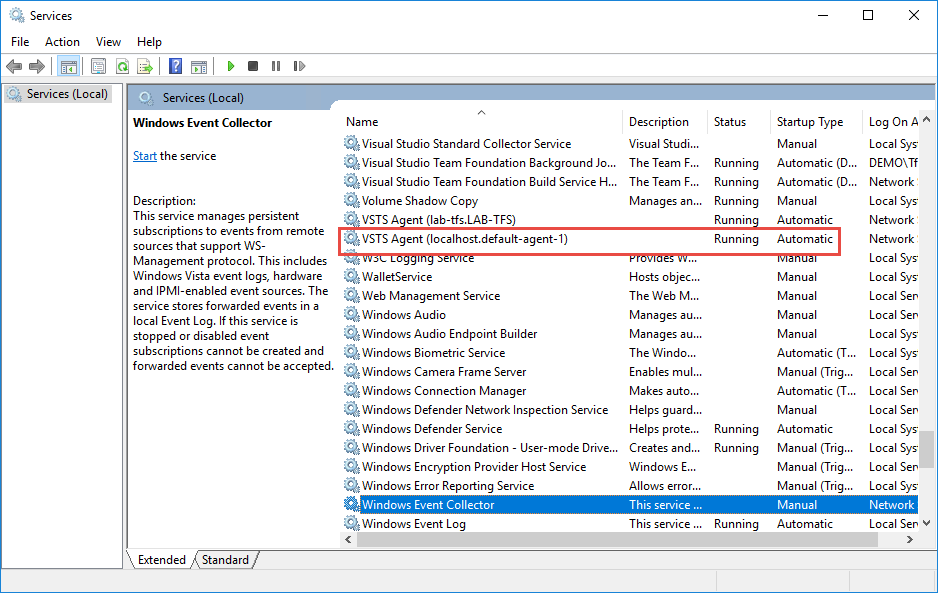
移除 Build Agent
移除服務 config.cmd remove
注意事項
關閉匿名驗證會導致 Agent 無法啟動
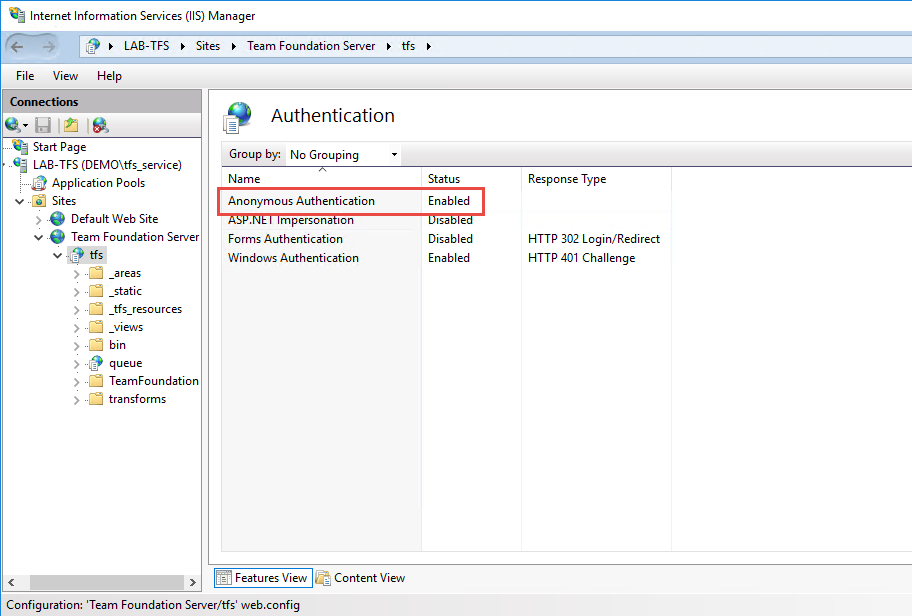
若有謬誤,煩請告知,新手發帖請多包涵
Microsoft MVP Award 2010~2017 C# 第四季
Microsoft MVP Award 2018~2022 .NET