[vue]如何包裝和使用ckeditor
single vue版本
使用vue cli run起一個專案之後,我們就可以新增一支ckeditor.vue來包裝ckeditor,在此我參考的是github人家包裝好的原始碼(https://github.com/dangvanthanh/vue-ckeditor2)
<template>
<div class="ckeditor">
<textarea
:name="name"
:id="id"
:value="value"
:types="types"
:config="config">
</textarea>
</div>
</template>
<script>
export default {
name: 'vue-ckeditor',
props: {
name: {
type: String,
default: () => `editor`
},
value: {
type: String
},
id: {
type: String,
default: () => `editor`
},
types: {
type: String,
default: () => `classic`
},
config: {
type: Object,
default: () => {}
}
},
data () {
return { destroyed: false }
},
computed: {
instance () {
return CKEDITOR.instances[this.id]
}
},
watch: {
value (val) {
if (this.instance) {
this.update(val)
}
}
},
mounted () {
this.create()
},
beforeDestroy () {
this.destroy()
},
methods: {
create () {
if (typeof CKEDITOR === 'undefined') {
console.log('CKEDITOR is missing (http://ckeditor.com/)')
} else {
if (this.types === 'inline') {
CKEDITOR.inline(this.id, this.config)
} else {
CKEDITOR.replace(this.id, this.config)
}
this.instance.setData(this.value)
this.instance.on('change', this.onChange)
this.instance.on('blur', this.onBlur)
this.instance.on('focus', this.onFocus)
}
},
update (val) {
let html = this.instance.getData()
if (html !== val) {
this.instance.setData(val)
}
},
destroy () {
if (!this.destroyed) {
this.instance.focusManager.blur(true)
this.instance.removeAllListeners()
this.instance.destroy()
this.destroyed = true
}
},
onChange () {
let html = this.instance.getData()
if (html !== this.value) {
this.$emit('input', html)
}
},
onBlur () {
this.$emit('blur', this.instance)
},
onFocus () {
this.$emit('focus', this.instance)
}
}
}
</script>
<style>
.ckeditor::after {
content: "";
display: table;
clear: both;
}
</style>
接著我們只要在index.html使用cdn的連結,我們就可以呼叫component了
<!DOCTYPE html>
<html>
<head>
<meta charset="utf-8">
<script src="//cdn.ckeditor.com/4.7.3/basic/ckeditor.js"></script>
<title>css-example</title>
<meta name="viewport" content="width=device-width,heigth=device-heigth" />
</head>
<body>
<div id="app"></div>
<!-- built files will be auto injected -->
</body>
</html>
呼叫component的方式
<template>
<div>
<ckeditor id="1" v-model="content" :config="config" @blur="onBlur($event)" @focus="onFocus($event)">
</ckeditor>
<ckeditor id="2" v-model="content1" :config="config" @blur="onBlur($event)" @focus="onFocus($event)">
</ckeditor>
</div>
</div>
</template>
<script>
import Ckeditor from '../tools/ckeditor.vue'
export default {
name: 'hello',
components: {
Ckeditor
},
data () {
return {
content: '',
content1: '',
config: {
toolbar: [
['Bold', 'Italic', 'Underline', 'Strike', 'Subscript', 'Superscript']
],
height: 300
}
}
},
methods: {
onBlur (editor) {
console.log(editor)
},
onFocus (editor) {
console.log(editor)
}
}
}
</script>
但是有時候環境問題可能不允許我們使用cdn的連結,但是ckeditor並無提供npm的安裝,那我們只好到官方下載
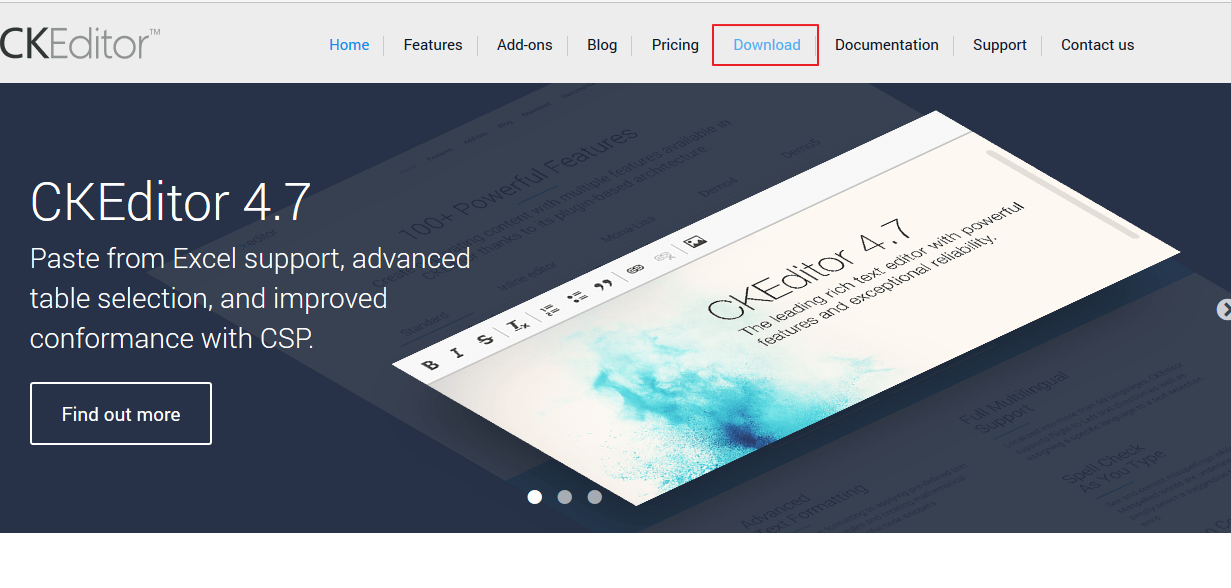
接著自行選擇一版下載,筆者選擇的是基本版的而已
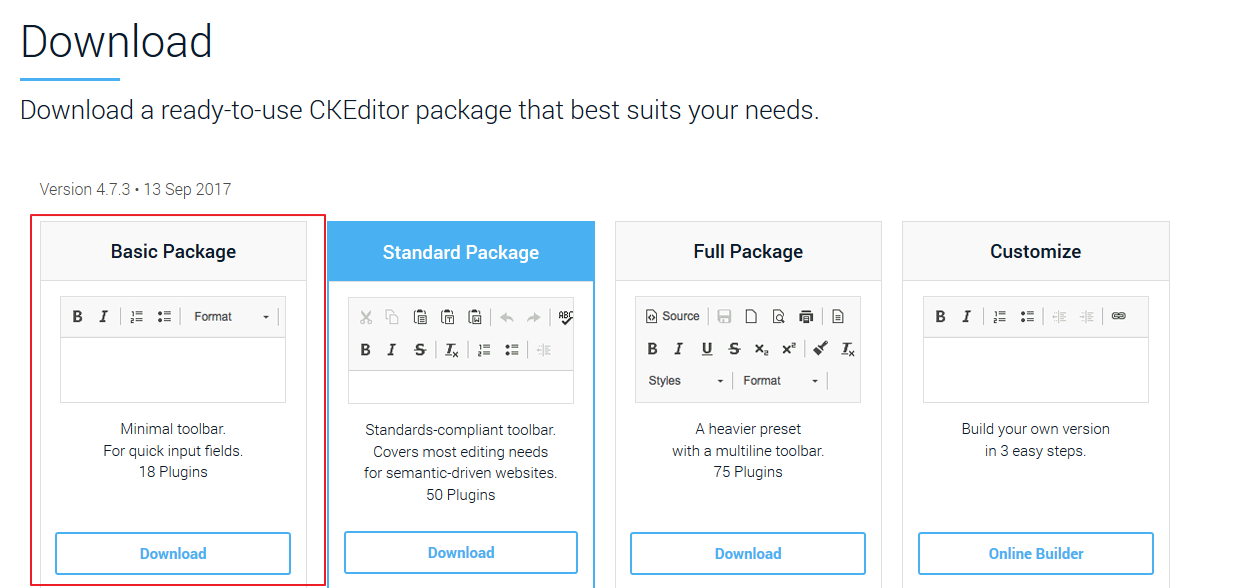
下載完是一個zip的檔案,接著解壓縮,並在專案的static底下新增一個ckeditor的目錄,接著把解壓縮的所有檔案搬到我們建立的ckeditor的目錄底下
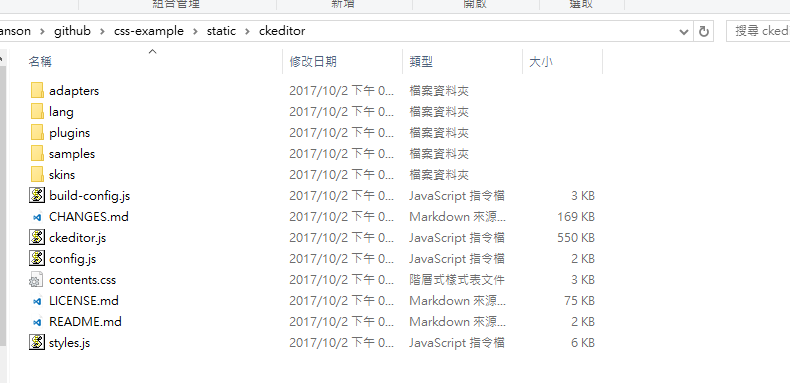
請特別注意一下,static也就是靜態檔案的意思,就是不想讓webpack做處理的所有檔案,都可以放在此目錄底下,接著我們就可以在index.html把原本的cdn連結改成我們自己目錄的位置了。
<script src="./static/ckeditor/ckeditor.js"></script>
以上是webpack的.vue file使用的方式,但如果你並非以上的方式要使用ckeditor的話,就得自行包裝了,如何包裝呢?筆者已包裝一個線上版在codepen了,有興趣的就自行前往研究吧(https://codepen.io/kinanson/pen/zEdQbZ)

