[xamarin]如何在ios的darkmode裡面正常顯示文字
首先在app.xaml.cs新增一個全域變數
public static string AppTheme
{
get; set;
}
然後在你所有在dark mode會文字消失看不見的.xaml裡面的任何label或text設定如下:(設定會消失的就好,其他的不要亂設定)
一般的label就加上DynamicResource TextPrimaryColor資源來設定文字顏色
一般的editor就一樣加上DynamicResource TextPrimaryColor資源來設定文字顏色
有FormattedText的label什麼都不用加,但是要確認裡面的span text一定要有隨便一個字串(這邊是加入一個點".")
ps.DynamicResource TextPrimaryColor這個資源等等會加入,稍候步驟便知
<Label Grid.Row="0" Grid.Column="1"
Text="{Binding Name}" TextColor="{DynamicResource TextPrimaryColor}"
FontAttributes="Bold" FontSize="Subtitle" />
<Editor Placeholder="請輸入路線名稱" Text="{Binding Name}"
HeightRequest="50" IsReadOnly="True" x:Name="txtName"
TextColor="{DynamicResource TextPrimaryColor}" />
<Label x:Name="lblCons" HorizontalOptions="Start" VerticalOptions="CenterAndExpand">
<Label.FormattedText>
<FormattedString>
<Span Text="." />
</FormattedString>
</Label.FormattedText>
</Label>
再來到你的 方案名稱.ios專案裡面,加入一個Renderers資料夾,並加入一個PageRenderer類別,類別內容如下:
ps. namespace記得改成自己專案的喔
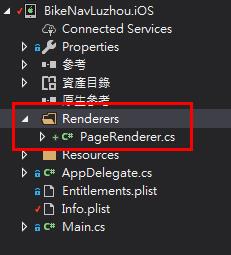
using System;
using UIKit;
using Xamarin.Forms;
using Xamarin.Forms.Platform.iOS;
using BikeNavLuzhou.Styles;
[assembly: ExportRenderer(typeof(ContentPage), typeof(BikeNavLuzhou.iOS.Renderers.PageRenderer))]
namespace BikeNavLuzhou.iOS.Renderers
{
public class PageRenderer : Xamarin.Forms.Platform.iOS.PageRenderer
{
protected override void OnElementChanged(VisualElementChangedEventArgs e)
{
base.OnElementChanged(e);
if (e.OldElement != null || Element == null)
{
return;
}
try
{
SetAppTheme();
}
catch (Exception ex)
{
System.Diagnostics.Debug.WriteLine($"\t\t\tERROR: {ex.Message}");
}
}
public override void TraitCollectionDidChange(UITraitCollection previousTraitCollection)
{
base.TraitCollectionDidChange(previousTraitCollection);
double currentIosVersion = 12;
try
{
currentIosVersion = Convert.ToDouble(UIDevice.CurrentDevice.SystemVersion.Substring(0, 2));
}
catch
{
//do nothing
}
if (currentIosVersion >= 13)
{
//dark mode只有在ios13以上才有
//不能讓未滿ios13的近來這邊 會當機 因為previousTraitCollection會是null
Console.WriteLine($"TraitCollectionDidChange: {TraitCollection.UserInterfaceStyle} != {previousTraitCollection.UserInterfaceStyle}");
if (this.TraitCollection.UserInterfaceStyle != previousTraitCollection.UserInterfaceStyle)
{
SetAppTheme();
}
}
}
void SetAppTheme()
{
if (this.TraitCollection.UserInterfaceStyle == UIUserInterfaceStyle.Dark)
{
if (App.AppTheme == "dark")
return;
//Add a Check for App Theme since this is called even when not changed really
App.Current.Resources = new DarkTheme();
App.AppTheme = "dark";
}
else
{
if (App.AppTheme != "dark")
return;
App.Current.Resources = new WhiteTheme();
App.AppTheme = "light";
}
}
}
}
再來到 方案名稱\專案名稱 底下新增一個Styles資料夾,並依序加入DarkTheme.xaml, DarkTheme.xaml.cs, WhiteTheme.xaml, WhiteTheme.xaml.cs,每個檔案內容依序如下:(檔案內容裡面的專案名稱記得要改成自己的)
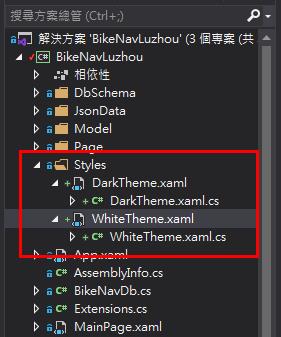
DarkTheme.xaml:
<?xml version="1.0" encoding="utf-8" ?>
<ResourceDictionary xmlns="http://xamarin.com/schemas/2014/forms"
xmlns:x="http://schemas.microsoft.com/winfx/2009/xaml"
x:Class="BikeNavLuzhou.Styles.DarkTheme">
<Color x:Key="backgroundColor">#FF000000</Color>
<Color x:Key="TextPrimaryColor">#B0FFFFFF</Color>
<Color x:Key="TextSecondaryColor">#B0FFFFFF</Color>
<Color x:Key="TextTernaryColor">#C8C8C8</Color>
</ResourceDictionary>
DarkTheme.xaml.cs:
using System;
using System.Collections.Generic;
using System.Linq;
using System.Text;
using System.Threading.Tasks;
using Xamarin.Forms;
using Xamarin.Forms.Xaml;
namespace BikeNavLuzhou.Styles
{
[XamlCompilation(XamlCompilationOptions.Compile)]
public partial class DarkTheme : ResourceDictionary
{
public DarkTheme()
{
InitializeComponent();
}
}
}
WhiteTheme.xaml:
<?xml version="1.0" encoding="utf-8" ?>
<ResourceDictionary xmlns="http://xamarin.com/schemas/2014/forms"
xmlns:x="http://schemas.microsoft.com/winfx/2009/xaml"
x:Class="BikeNavLuzhou.Styles.WhiteTheme">
<Color x:Key="backgroundColor">#FFFFFFFF</Color>
<Color x:Key="TextPrimaryColor">#B0000000</Color>
<Color x:Key="TextSecondaryColor">#80000000</Color>
<Color x:Key="TextTernaryColor">#C8C8C8</Color>
</ResourceDictionary>
WhiteTheme.xaml.cs:
using System;
using System.Collections.Generic;
using System.Linq;
using System.Text;
using System.Threading.Tasks;
using Xamarin.Forms;
using Xamarin.Forms.Xaml;
namespace BikeNavLuzhou.Styles
{
[XamlCompilation(XamlCompilationOptions.Compile)]
public partial class WhiteTheme : ResourceDictionary
{
public WhiteTheme()
{
InitializeComponent();
}
}
}
這樣子就OK了,dark mode執行結果如下

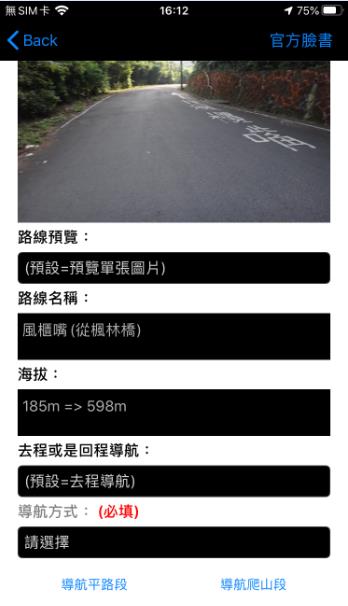
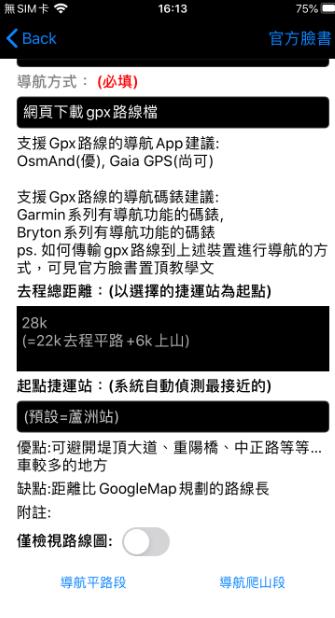
這篇大概先這樣囉~
參考資料:
How To Support Dark Mode In Xamarin.Forms (iOS & Android)
https://intelliabb.com/2019/11/02/how-to-support-dark-mode-in-xamarin-forms/
Modernizing iOS Apps for Dark Mode with Xamarin
https://devblogs.microsoft.com/xamarin/modernizing-ios-apps-dark-mode-xamarin/