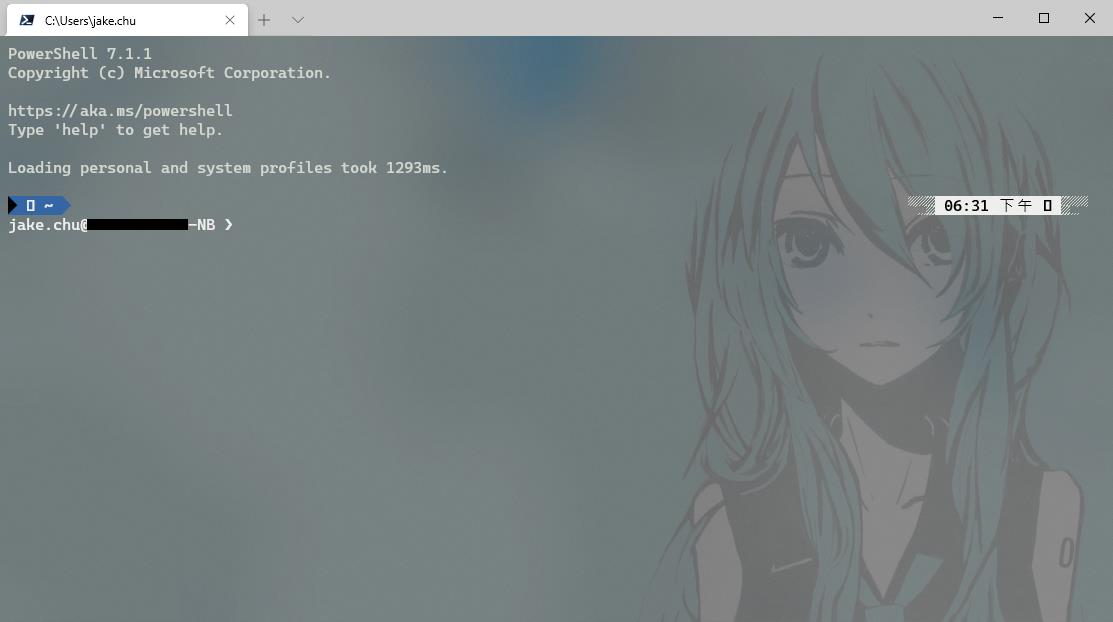用了一陣子Mac之後
用回Windows差異還是不少
其中 Terminal 也是一項
看看如何改成較相似的 Powerline
背景也可以設定成半透明
2021/8/24 補充
將 dotnet core 的 Powershell 設定到 Rider 的 Terminal 路徑
pwsh
(%USERPROFILE%\.dotnet\tools\pwsh.exe)
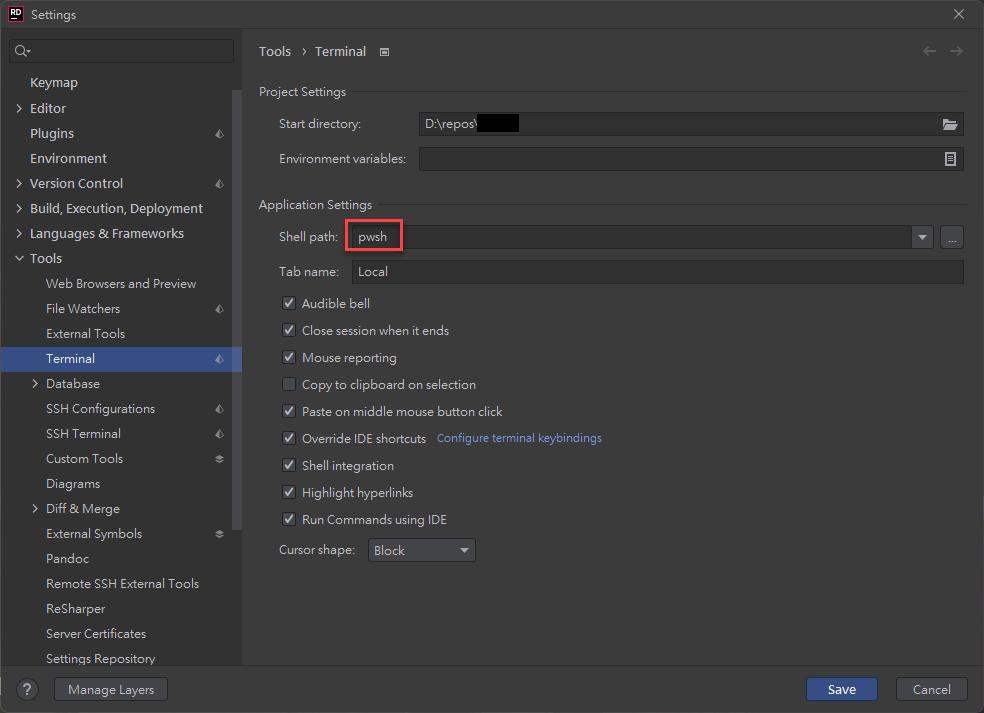
今天收到微軟一封信
https://devblogs.microsoft.com/commandline/getting-started-with-windows-terminal/
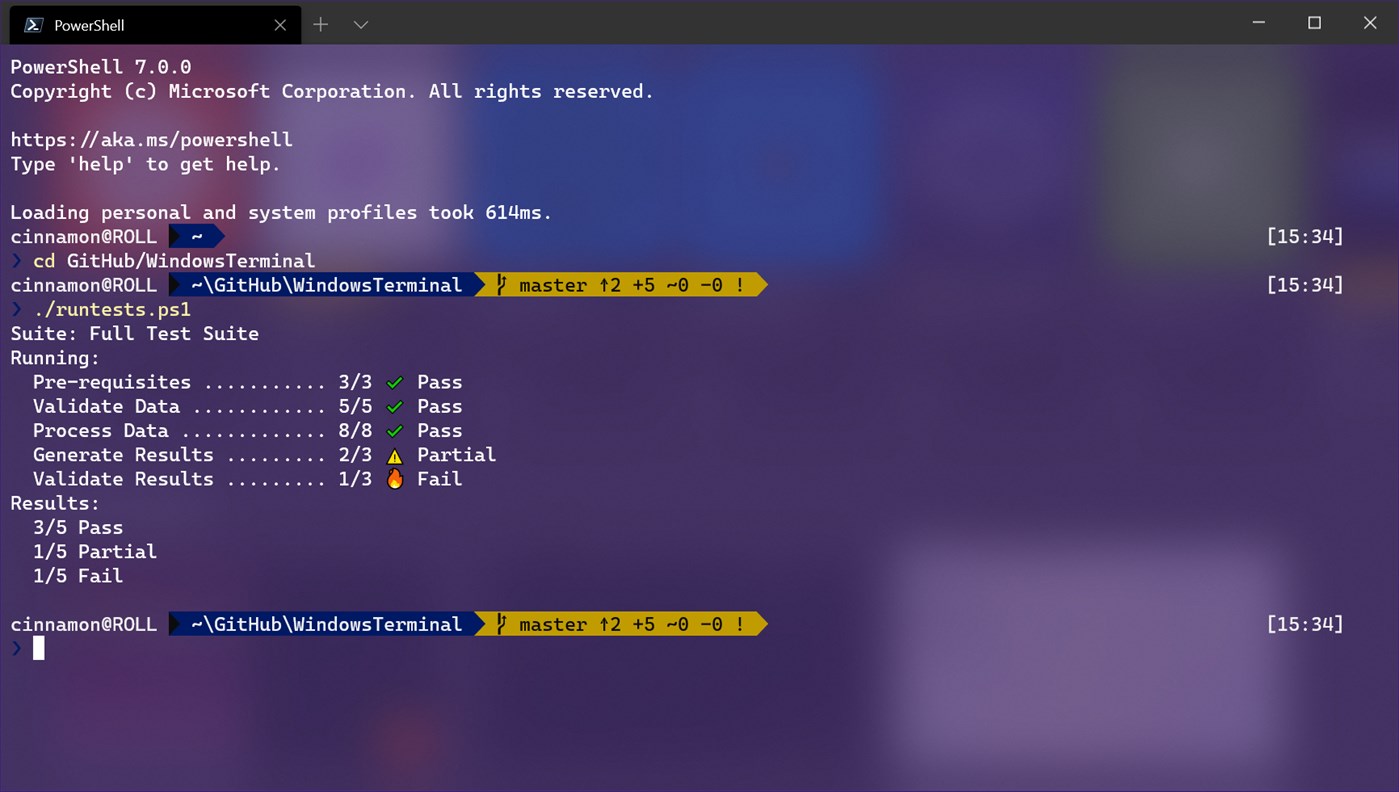
其中這張預覽圖正中我心
- 總之先照著下載一下 Windows Terminal
取得 Windows Terminal - Microsoft Store zh-TW
- 安裝新版 PowerShell
取得 PowerShell - Microsoft Store zh-TW
- 安裝 Powerline 字型
Releases · microsoft/cascadia-code · GitHub
- 設定 PowerShell
Windows Terminal Powerline Setup | Microsoft Docs
Install-Module posh-git -Scope CurrentUser
Install-Module oh-my-posh -Scope CurrentUsernotepad $PROFILE
Import-Module posh-git
Import-Module oh-my-posh
Set-PoshPrompt Paradox
最後一行可以改成自己要的主題樣式名稱
https://github.com/JanDeDobbeleer/oh-my-posh#themes
※ 重要的
腳本執行策略必須設置為RemoteSigned或Unrestricted才能運行配置文件腳本。運行此命令以查看當前的執行策略Get-ExecutionPolicy。了解有關執行策略的更多信息
使用管理員權限執行 Windows PowerShell 並輸入以下命令允許遠端簽屬指令碼執行
Set-ExecutionPolicy RemoteSigned- 設定 Windows Terminal
畫面上方 Tab 向下箭頭按進去 > 設定 > 開啟Json設定檔 (左下方)
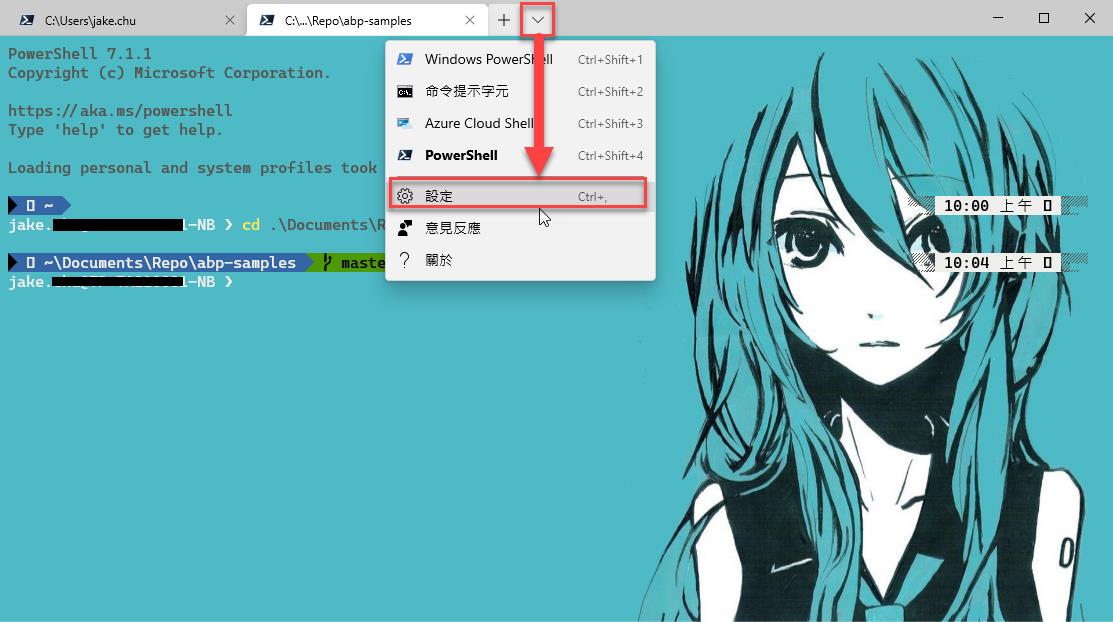
於 profiles > defaults 加入設定
"profiles": {
"defaults": {
// Put settings here that you want to apply to all profiles.
// 啟用視窗透明度(這邊開了背景圖會比較白)
// "useAcrylic": true,
// "acrylicOpacity": 0.5,
// 背景透明度
"backgroundImageOpacity": 0.2,
// 背景圖片
"backgroundImage": "C:\\Users\\jake.chu\\Pictures\\332769.jpg",
// 主題設定
"colorScheme": "Tango Dark",
// 字型設定(請找PowerLine字型)
"fontFace": "Cascadia Code PL"
}
}主要是字型,不然會亂碼,其他隨意
背景圖如果不註解,記得把路徑 backgroundImage 改成自己要的圖片
這邊可以順便把 defaultProfile 改成下方 list 中的新版 PowerShell's GUID
其中主題 colorScheme 可以改成自己要的樣式名稱
https://docs.microsoft.com/en-us/windows/terminal/custom-terminal-gallery/custom-schemes
這邊會覆蓋 PowerShell 的配色設定,也可以不設吃原本 PS 的主題配色
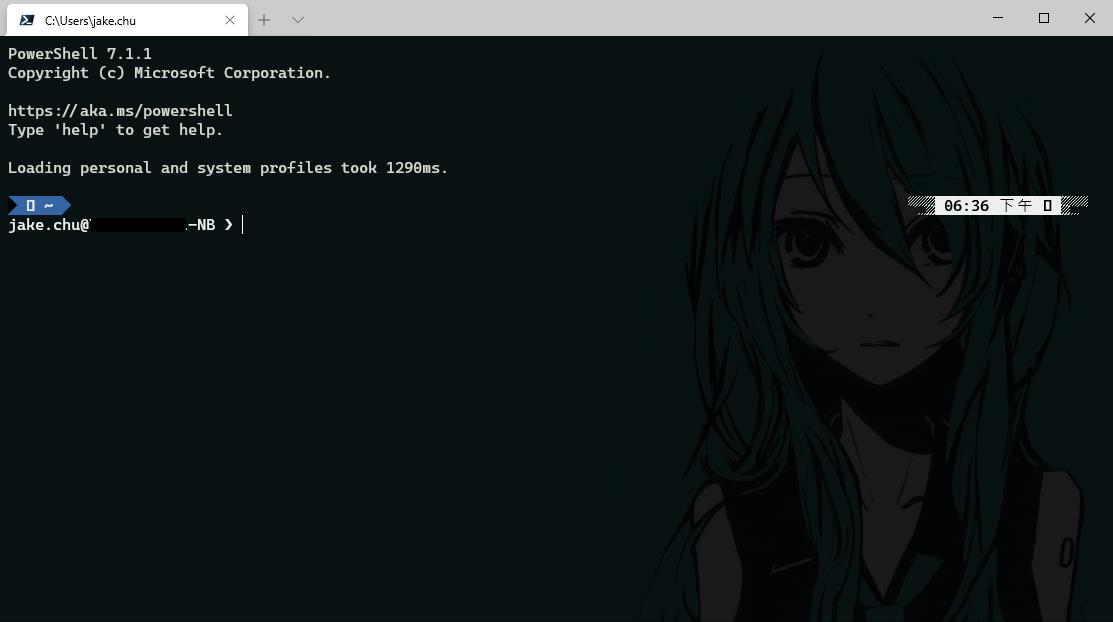
acrylicOpacity 0.5 會比較亮