因為去聽黃忠成老師的Building Desktop Apps With Electron
就把投影片的東西做一遍
1.安裝Electron
安裝Node JS (會一起裝npm)
開個electron資料夾
用npm裝electron
npm i electron -g
npm i electron --save-dev
electron-quick-start clone 下來
npm install
npm start
看到Hello World! 就是成功了
2.Web UI
Google Material Design 下載ZIP回來
加入SideNav 效果
新增index.html
<!DOCTYPE html>
<html>
<head>
<!--Import Google Icon Font-->
<link href="http://fonts.googleapis.com/icon?family=Material+Icons" rel="stylesheet">
<!--Import materialize.css-->
<link type="text/css" rel="stylesheet" href="css/materialize.min.css" media="screen,projection"/>
<!--Let browser know website is optimized for mobile-->
<meta name="viewport" content="width=device-width, initial-scale=1.0"/>
</head>
<body>
<!--Import jQuery before materialize.js-->
<script>window.$ = window.jQuery = require('jquery');</script>
<script src="js/hammer.min.js"></script>
<script src="js/materialize.min.js"></script>
<ul id="slide-out" class="side-nav">
<li><div class="userView">
<div class="background">
<img src="images/office.jpg">
</div>
<a href="#!user"><img class="circle" src="images/yuna.jpg"></a>
<a href="#!name"><span class="white-text name">John Doe</span></a>
<a href="#!email"><span class="white-text email">jdandturk@gmail.com</span></a>
</div></li>
<li><a href="#!"><i class="material-icons">cloud</i>First Link With Icon</a></li>
<li><a href="#!">Second Link</a></li>
<li><div class="divider"></div></li>
<li><a class="subheader">Subheader</a></li>
<li><a class="waves-effect" href="#!">Third Link With Waves</a></li>
</ul>
<a href="#" data-activates="slide-out" class="button-collapse"><i class="material-icons">menu</i></a>
<script>
// Initialize collapse button
$(".button-collapse").sideNav();
</script>
</body>
</html>
去electron-quick-start 複製 main.js, package.json, renderer.js
執行看看
因該沒有jQury 安裝他
npm i jquery
缺Hammer.js 抓js回來
應該就可以了
3.Node.js
用ProgressBar呈現CPU Loading
npm install progressbar.js
Html 加上
<div id="progress" style="width: 200px;height: 200px"></div>
js code (cpu 參考)
<script>
require('./renderer.js')
// Initialize collapse button
$(".button-collapse").sideNav();
var Progressbar = require('progressbar.js')
var os = require("os");
//Create function to get CPU information
function cpuAverage() {
//Initialise sum of idle and time of cores and fetch CPU info
var totalIdle = 0, totalTick = 0;
var cpus = os.cpus();
//Loop through CPU cores
for(var i = 0, len = cpus.length; i < len; i++) {
//Select CPU core
var cpu = cpus[i];
//Total up the time in the cores tick
for(type in cpu.times) {
totalTick += cpu.times[type];
}
//Total up the idle time of the core
totalIdle += cpu.times.idle;
}
//Return the average Idle and Tick times
return {idle: totalIdle / cpus.length, total: totalTick / cpus.length};
}
var circle = new Progressbar.Circle('#progress',{
color:'#FCB03C',
strokeWidth:3,
trailColor:'#f4f4f4'
});
var startMeasure = cpuAverage();
setInterval(function() {
//Grab second Measure
var endMeasure = cpuAverage();
//Calculate the difference in idle and total time between the measures
var idleDifference = endMeasure.idle - startMeasure.idle;
var totalDifference = endMeasure.total - startMeasure.total;
//Calculate the average percentage CPU usage
var percentageCPU = 100 - ~~(100 * idleDifference / totalDifference);
circle.set(percentageCPU/100);
circle.setText(percentageCPU+"%");
//Output result to console
console.log(percentageCPU + "% CPU Usage.");
}, 600);
</script>
執行 應該會成功
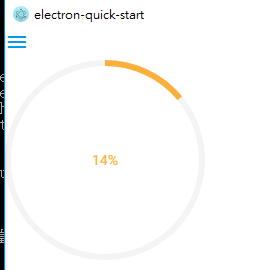
未完待續......
如果內容有誤請多鞭策謝謝