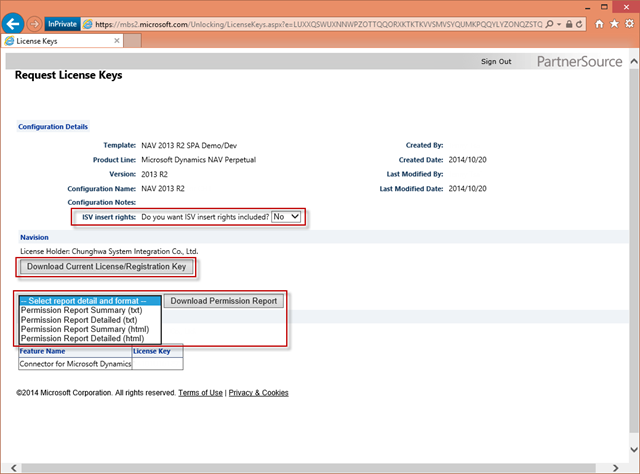當公司成為 Dynamics NAV 合作夥伴並取得授權後(例如 SPA),可以在 PartherSource Business Center 下載 Dynamics NAV 展示和開發的授權金鑰,本文說明如何登入 PartherSource Business Center 產生 Dynamics NAV 展示和開發授權金鑰。
簡介
當公司成為 Dynamics NAV 合作夥伴並取得授權後(例如 SPA),可以在 PartherSource Business Center 下載 Dynamics NAV 展示和開發的授權金鑰,本文說明如何登入 PartherSource Business Center 產生 Dynamics NAV 展示和開發授權金鑰。
步驟
請使用 Internet Explorer 10 以上版本連結至 https://businesscenter.mbs.microsoft.com,選擇 [Microsoft Dynamics 客戶及合作夥伴]。
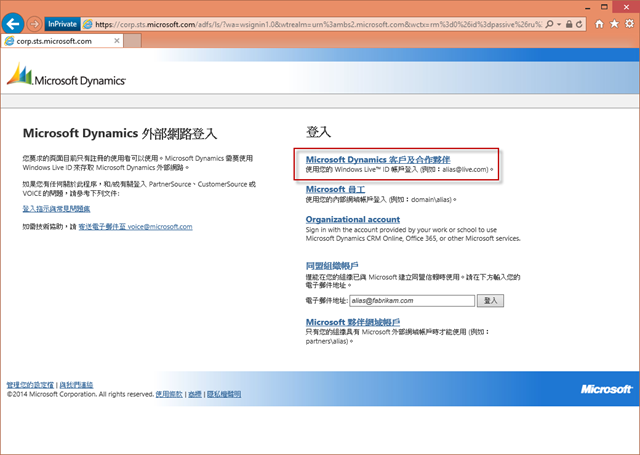
輸入合作夥伴的 Microsoft 帳號與密碼,按 [登入]。
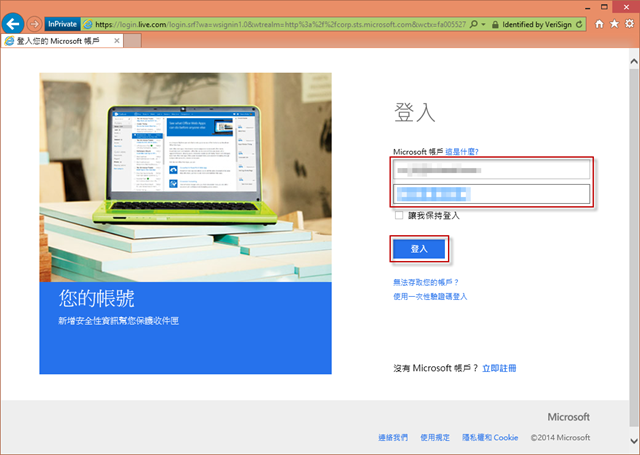
登入 PartnerSource Business Center 後,按 [Developer Tools],選擇 [授權金鑰設定]。
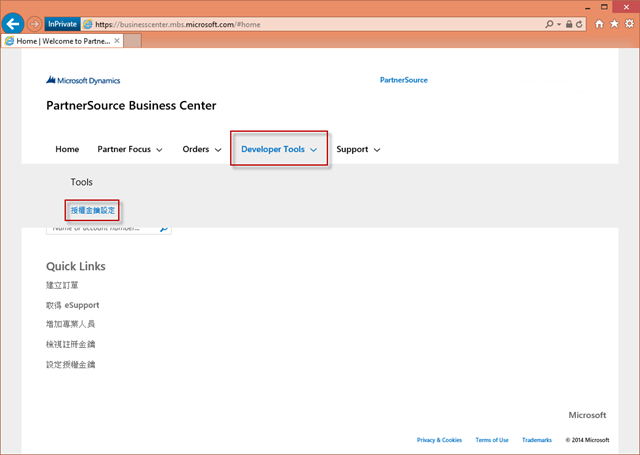
如果要搜尋先前產生的授權金鑰設定,可透過選擇查詢條件,按 [Search] 進行查詢。
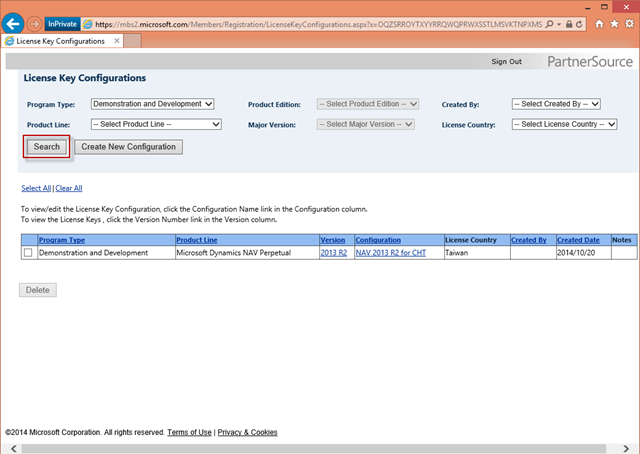
如果要新增授權金鑰,請先選擇 [Create New Configuration]。
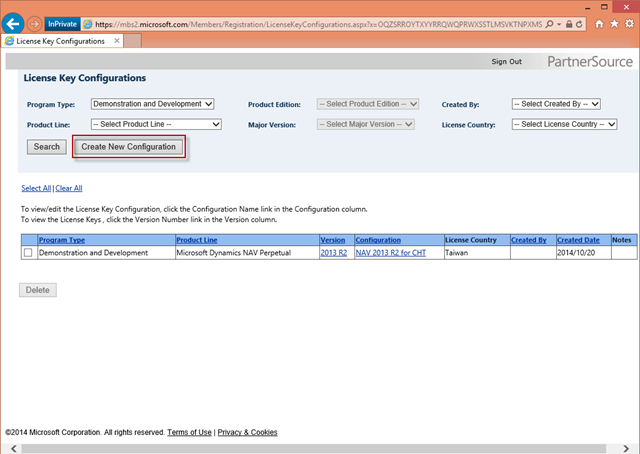
選擇與輸入相關參數後,按 [Save] 產生新的授權金鑰設定。
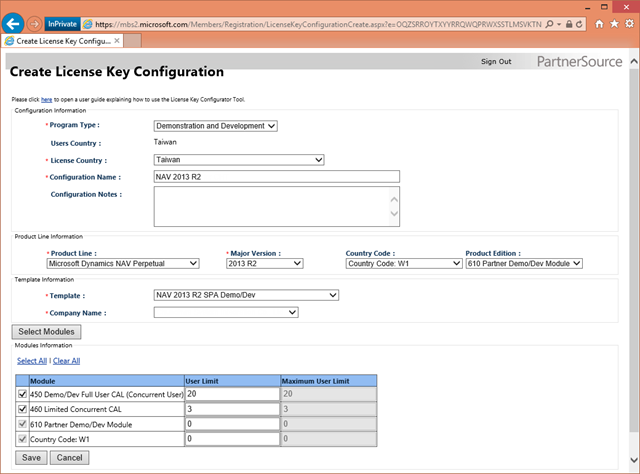
產生新的授權金鑰設定後,接著會進入 Request License Keys 頁面:
- 如果有需要插入 ISV rights 的話(例如微軟 ISV 認證夥伴),則在 [ISV Insert rights: Do you want ISB insert right included?] 選擇 Yes,如果不需要則選擇 No。
- 如果要下載 *.flf 的授權金鑰檔案,則選擇 [Download Current License/Registration Key] 進行下載,後續可在 Dynamics NAV 中匯入此 License。
- 如果需要了解授權金鑰的授權資訊(例如可供客製的資料表範圍、欄位範圍等),請選擇 [Download Permission Report] 進行下載報表查看。