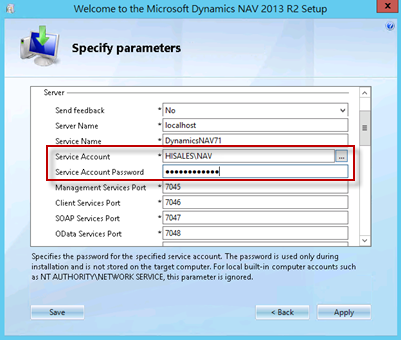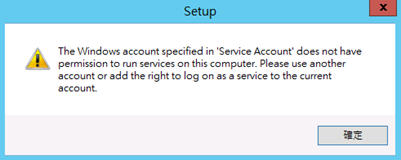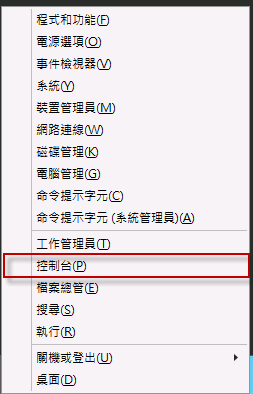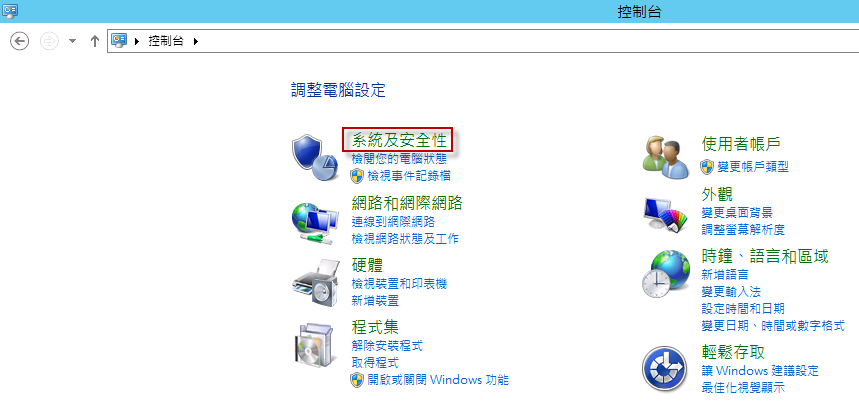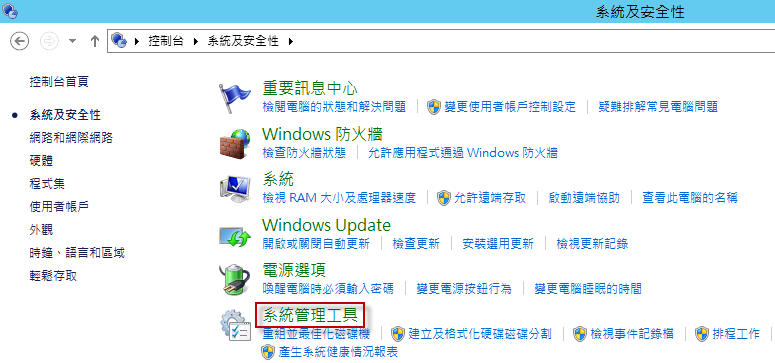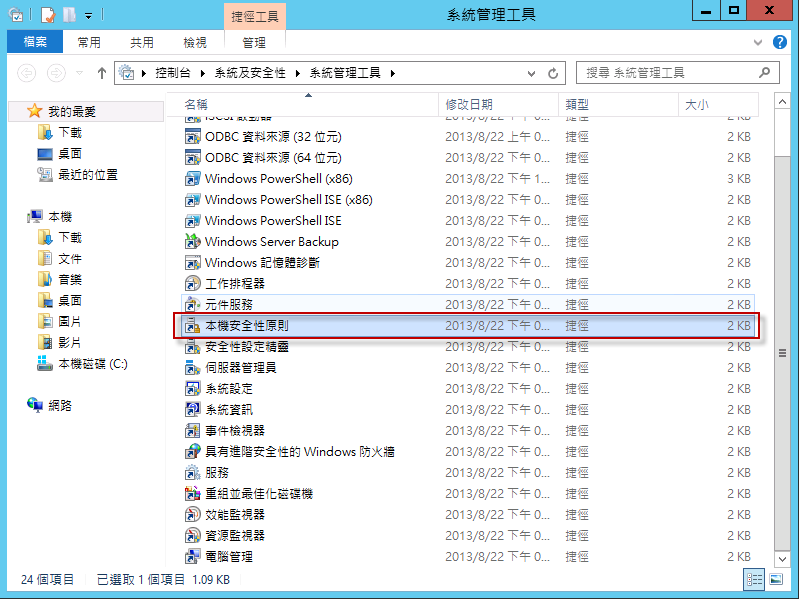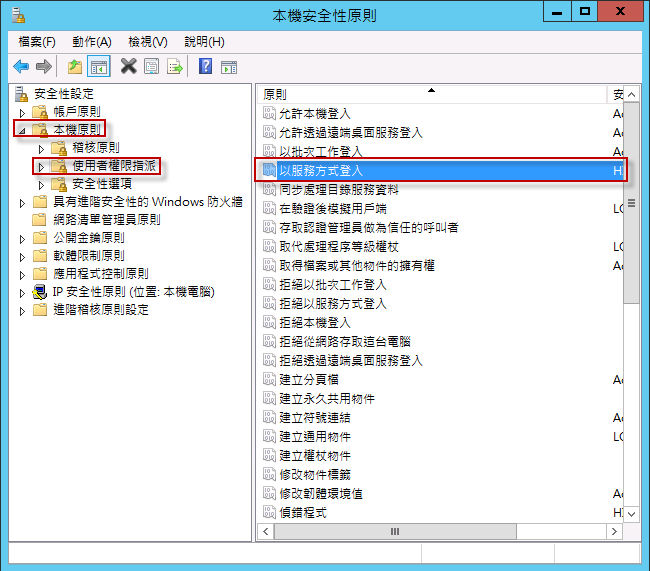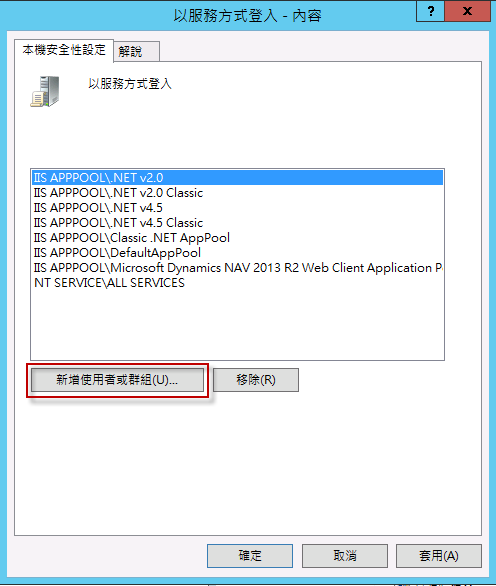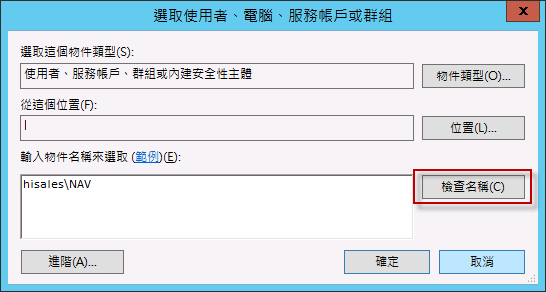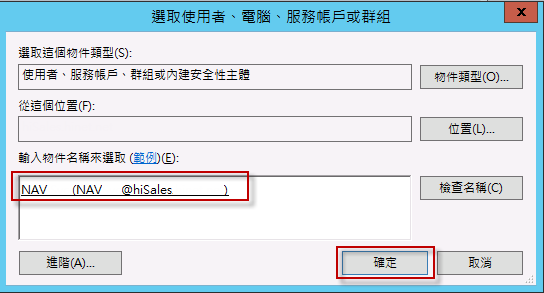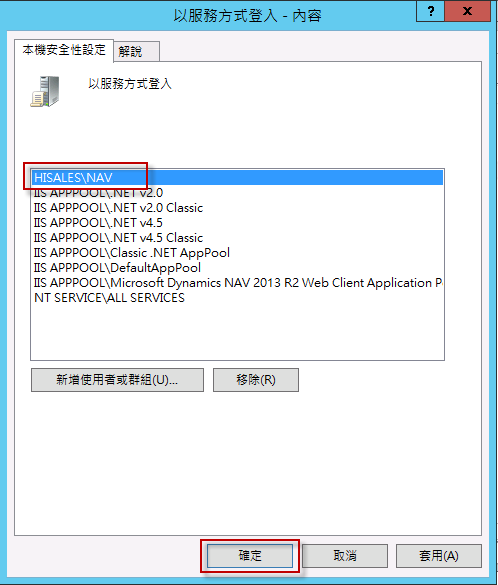本文說明在進行安裝 Microsoft Dynamics NAV 2013 R2 時,在 Server 設定中指派 Server Account 出現警告訊息 [The Windows account specified in 'Server Account' does not have permission to run services on this computer. Please use another account or add the right to log on as a service to the currnt account.] 的處理方法。
問題的來龍去脈
在進行安裝 Microsoft Dynamics NAV 2013 R2 時,在 Server 設定中指派 Server Account。
當輸入相關參數完成後,按 [Apply] 按鈕進行安裝時出現警告訊息 [The Windows account specified in 'Server Account' does not have permission to run services on this computer. Please use another account or add the right to log on as a service to the currnt account.],該如何處理。
問題的發生原因
設定的 Server Account 權限沒有指派以服務方式登入,將該帳戶透過 [本機安全性原則] 指派即可。
問題的解決方法
按 [Windows 標誌鍵] + X,選擇 [控制台]。
選擇 [系統及安全性]。
選擇 [系統管理工具]。
選擇 [本機安全性原則]。
在左邊窗格切換至 安全性設定 \ 本機原則 \ 使用者權限指派,右邊原則的部分,找出 [以服務方式登入] 按兩下滑鼠左鍵進行編輯。
按 [新增使用者或群組] 按鈕將使用者或群組加入以服務方式登入。
在 [輸入物件名稱來選取] 輸入帳戶名稱,然後按 [檢查名稱] 按鈕。
檢查名稱是否正確,確認後按 [確定] 按鈕。
確認帳戶已經加入後,請再次進行 Microsoft Dynamics NAV 2013 R2 安裝。