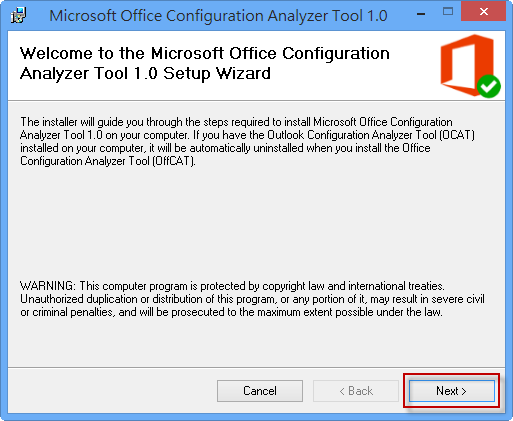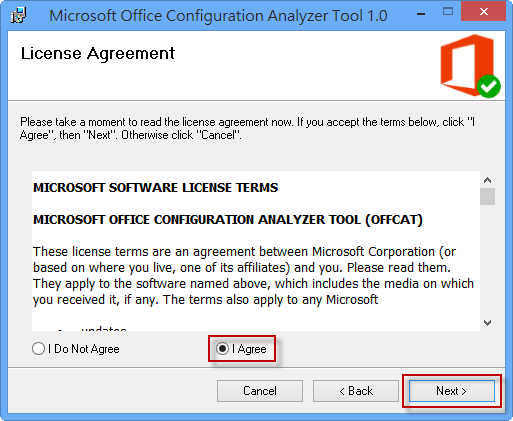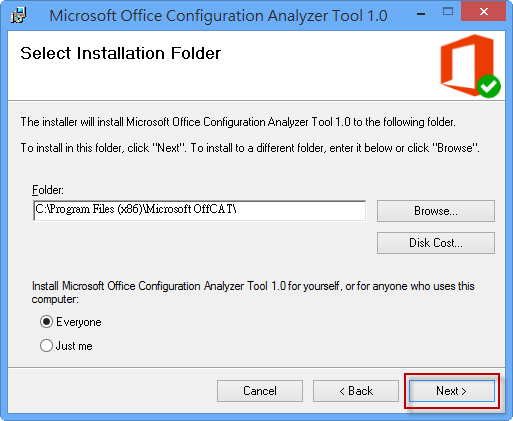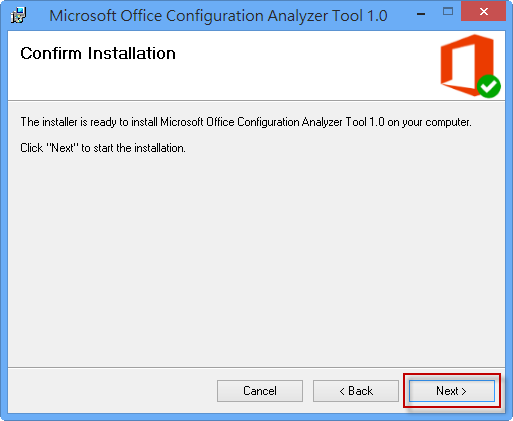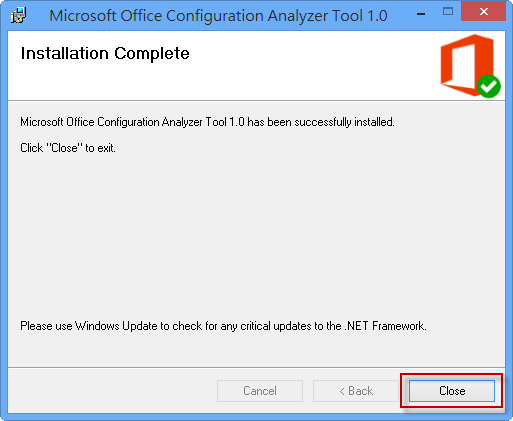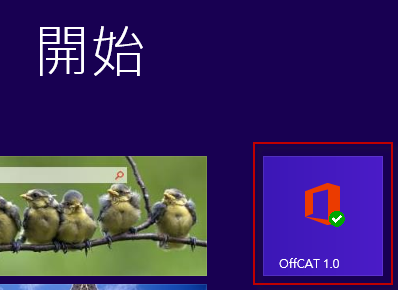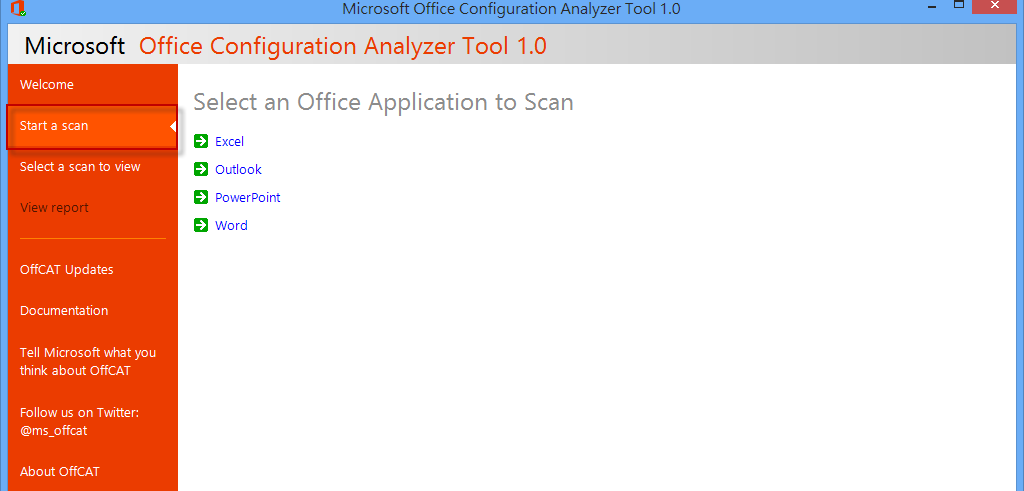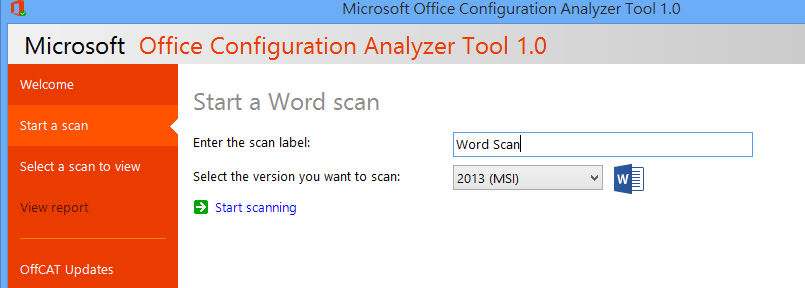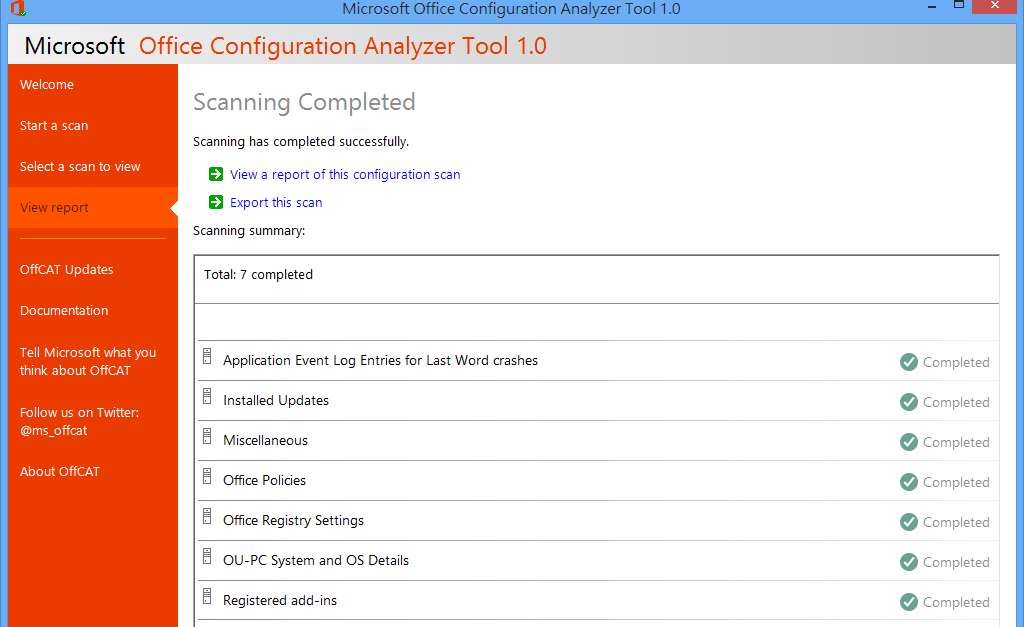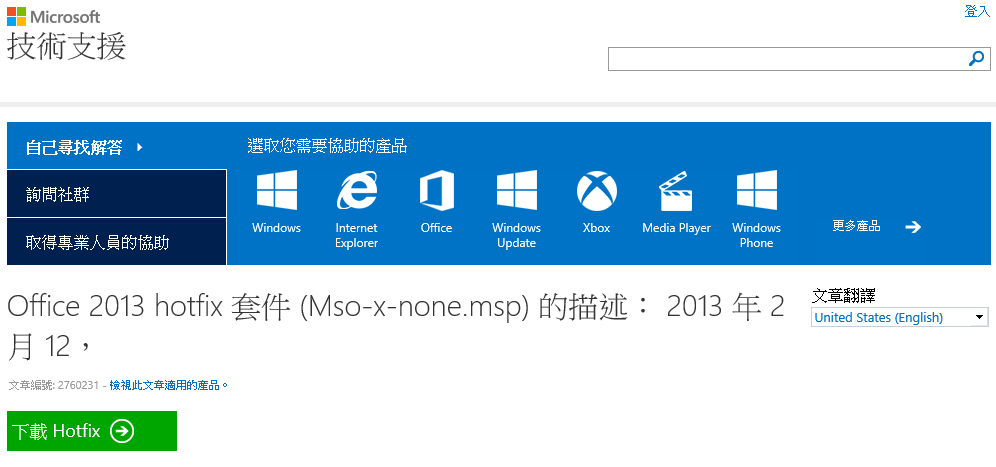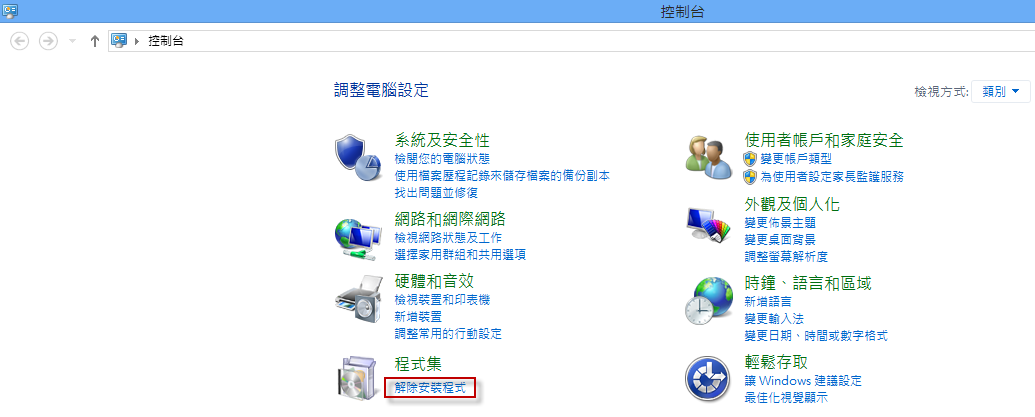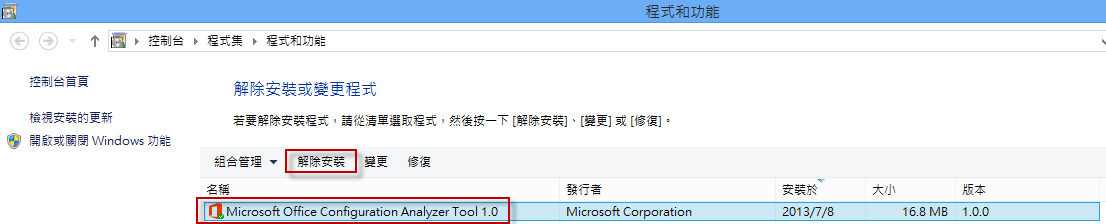當你使用 Microsoft Office 出現問題時,包含增益集、附加元件、登錄檔、更新等,我們可以透過 Office Configuration Analyzer Tool (OffCAT) 診斷與修正 Microsoft Office 問題。
軟體簡介
當你使用 Microsoft Office 出現問題時,包含增益集、附加元件、登錄檔、更新等,我們可以透過 Office Configuration Analyzer Tool (OffCAT) 診斷與修正 Microsoft Office 問題。
Office Configuration Analyzer Tool 下載網址,MSI:http://go.microsoft.com/fwlink/?LinkID=286211,ZIP:http://go.microsoft.com/fwlink/?LinkID=286208
微軟介紹網址:http://support.microsoft.com/kb/2812744
支援的作業系統:
- Windows 8
- Windows 7
- Windows Vista Service Pack 2
- Windows XP Service Pack 3
支援的 Microsoft Office:
- Microsoft Outlook 2013 (32-bit or 64-bit) (Click-to-run or msi installs)
- Microsoft Outlook 2010 (32-bit or 64-bit)
- Microsoft Office Outlook 2007
- Microsoft Office Outlook 2003 (offline scans only)
必要條件:
- .NET Framework (at least version 2.0)
- .NET Programmability Support
軟體安裝
1. 下載安裝檔後,執行安裝檔。
2. 開始進行安裝,選擇【Next】。
3. 勾選【I Agree】,按【Next】。
4. 選擇安裝目錄,按【Next】。
5. 按【Next】進行安裝。
6. 安裝完成,按【Close】。
在開始畫面中,我們可以執行 OffCAT。
使用 OffCAT 產生報告
1. 執行 OffCAT 後,選擇【Start a scan】做產生報告的動作,您可以選擇您要掃描的 Office 應用程式,例如 Word。
2. 在【Enter the scan label:】輸入名稱,在【Select the version you want to scan:】選擇您要掃描的版本,按【Start scanning】開始掃描。
3. 掃描完成後,您可以看到掃描的結果,您可以選擇【View a report of this configuration scan】查看報表。
4. 勾選【List Reports】,會列出 Issues detected,點選您要修正的項目後,按【Click here to see possible solutions to this issue】將會導向可以修正問題的解決方案網址。
5. 該問題可透過以下 HotFix 修正。
解除安裝 OffCAT
1. 開啟【控制台】,點選【解除安裝程式】。
2. 將軟體解除安裝即可。