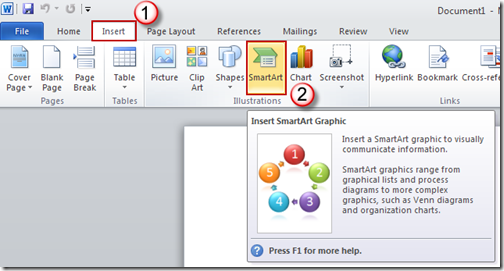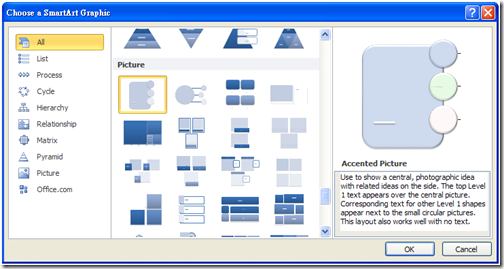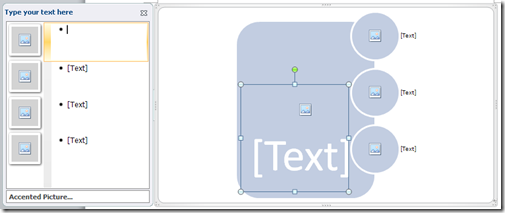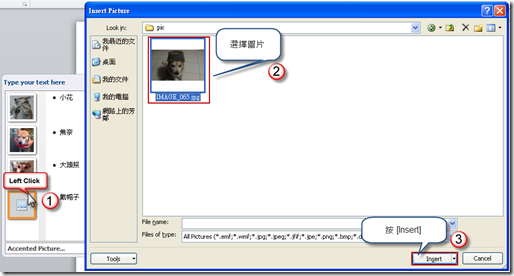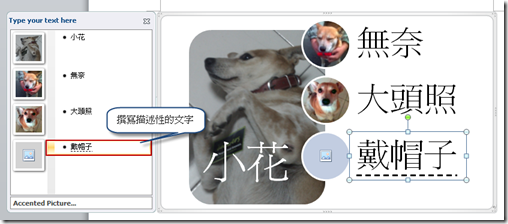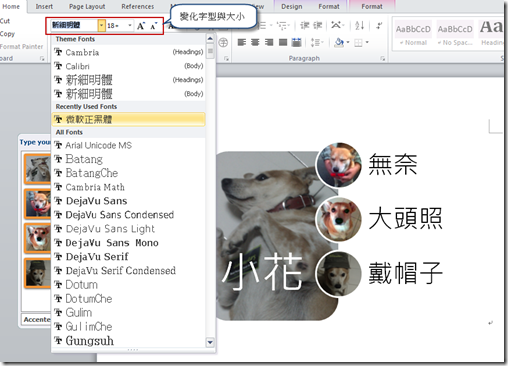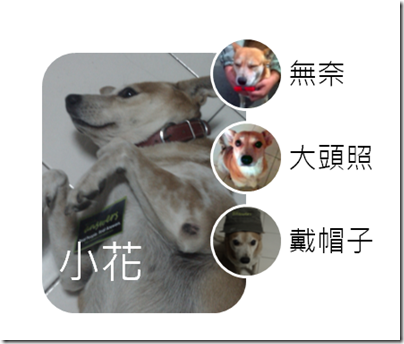[Office2010]使用 SmartArt 圖形圖片配置
一、簡介
在 Office 2010 中,提供新的 SmartArt 圖形圖片配置,讓您可以很容易的產生如下圖包含圖片與文字的 SmartArt 配置圖。
本文示範使用 SmartArt 圖形圖片配置。
二、示範
1. 按 [File] / [Insert],在 [Illustrations] 群組中,點選 [SmartArt] 插入 SmartArt 圖形圖片配置。
2. 出現 [Choose a SmartArt Graphic] 視窗,選擇您想要的圖形配置,我們選擇類似上圖的 [Accented Picture] 配置圖。
3. 在文件中就會插入 [Accented Picture] 配置圖。
4. 在 [Type your text here] 中,設定您的圖片與文字,首先使用滑鼠左鍵點選  ,出現 [Insert Picture] 對話框,選擇圖片,按 [Insert] 來加入您的相片。
,出現 [Insert Picture] 對話框,選擇圖片,按 [Insert] 來加入您的相片。
5. 最後進行變更字型等細部調整。
6. 完成圖,是不是很容易呢
三、相關連結
Microsoft Office - Word 2010 的新增功能