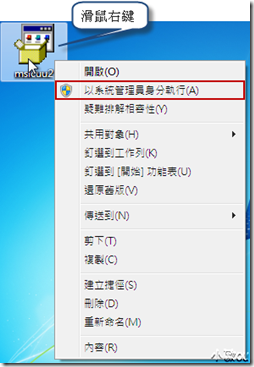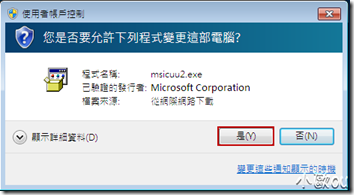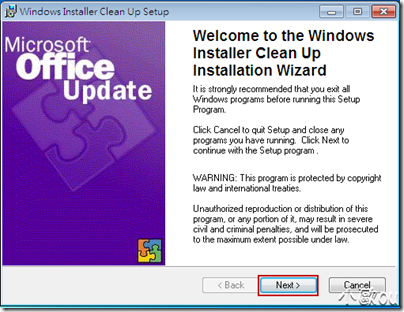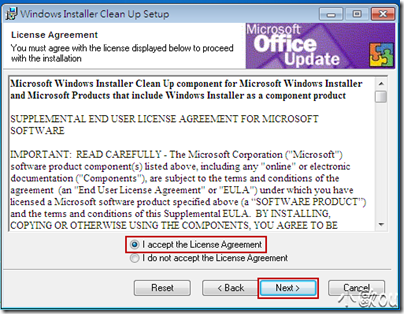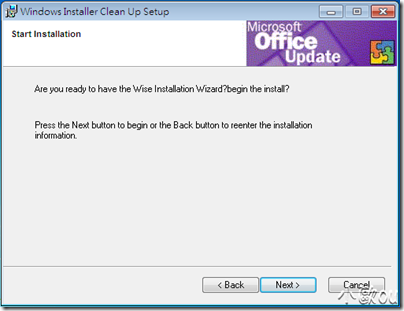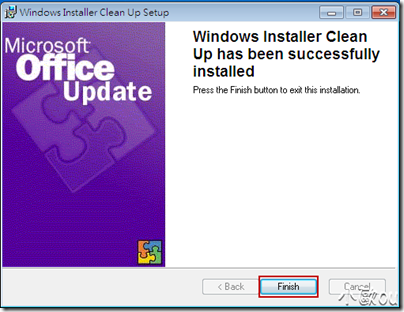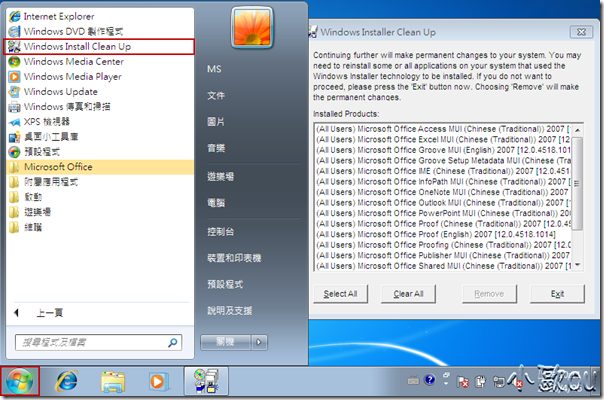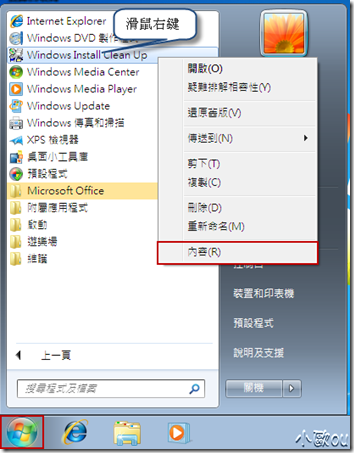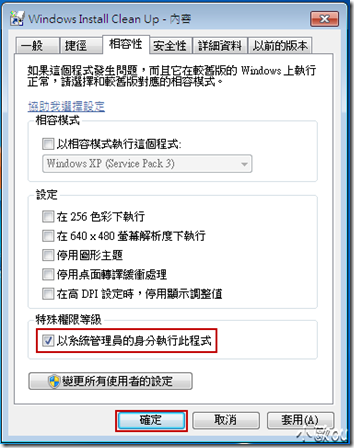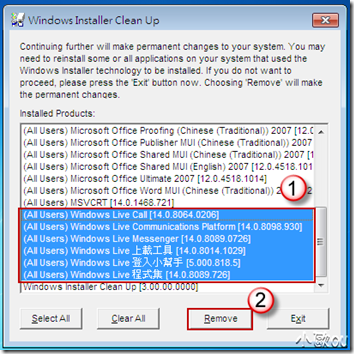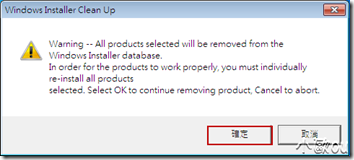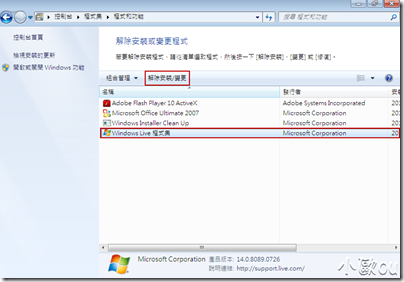[Windows]使用 Windows Installer CleanUp
微軟已經將 Windows Installer CleanUp 公用程式移除,點此下載 Windows Installer CleanUp
一、簡介
Windows Installer CleanUp 公用程式可以協助我們解決使用 Microsoft Windows Installer 的程式安裝問題,須注意 Windows Installer CleanUp 公用程式不會從電腦移除真正的程式,而是移除安裝檔案與登錄檔,以便您開始安裝、升級或解除安裝。
點此下載 Windows Installer CleanUp
二、在 Windows 7 安裝 Windows Installer CleanUp
1. 下載 Windows Installer CleanUp 後,在安裝檔上,按滑鼠右鍵,選擇 [以系統管理員身分執行]。
2. 出現 [使用者帳戶控制] 視窗,選擇 [是]。
3. 開始進行安裝動作, 按 [Next]。
4. 勾選 [I accept the License Agreement],按 [Next]。
5. 再次確定是否安裝 Windows Installer CleanUp,按 [Next]。
6. 安裝 Windows Installer CleanUp 完成。
7. 我們可以在程式集中看到 Windows Installer CleanUp 並且執行。
8. 接著是建議的設定 Windows Installer CleanUp 開啟時以系統管理員身分執行,在程式集中找出 Windows Installer CleanUp,按滑鼠右鍵,選擇 [內容]。
9. 出現 [Windows Installer CleanUp - 內容] 設定視窗,切換到 [相容性] 索引標籤,勾選 [以系統管理員的身分執行此程式],完成後按 [確定] 即可。
三、使用 Windows Installer CleanUp
1. 開啟 Windows Installer CleanUp,如下圖所示,接著選取您要移除的程式,假如是 Windows Live Messenger 無法安裝,則選取 Windows Live 相關程式,然後按 [Remove] 進行移除。
2. 出現警告視窗,假如確定要移除的話,請按 [確定]。
3. 接著就可以重新安裝 Windows Live Messenger,再重新安裝前,也可以到控制台中 [解除安裝或變更程式] 先移除 Windows Live 程式集後再重新安裝。
四、相關連結
1. TechNet - 無法安裝msicuu2.exe (Windows Installer CleanUp) 程式