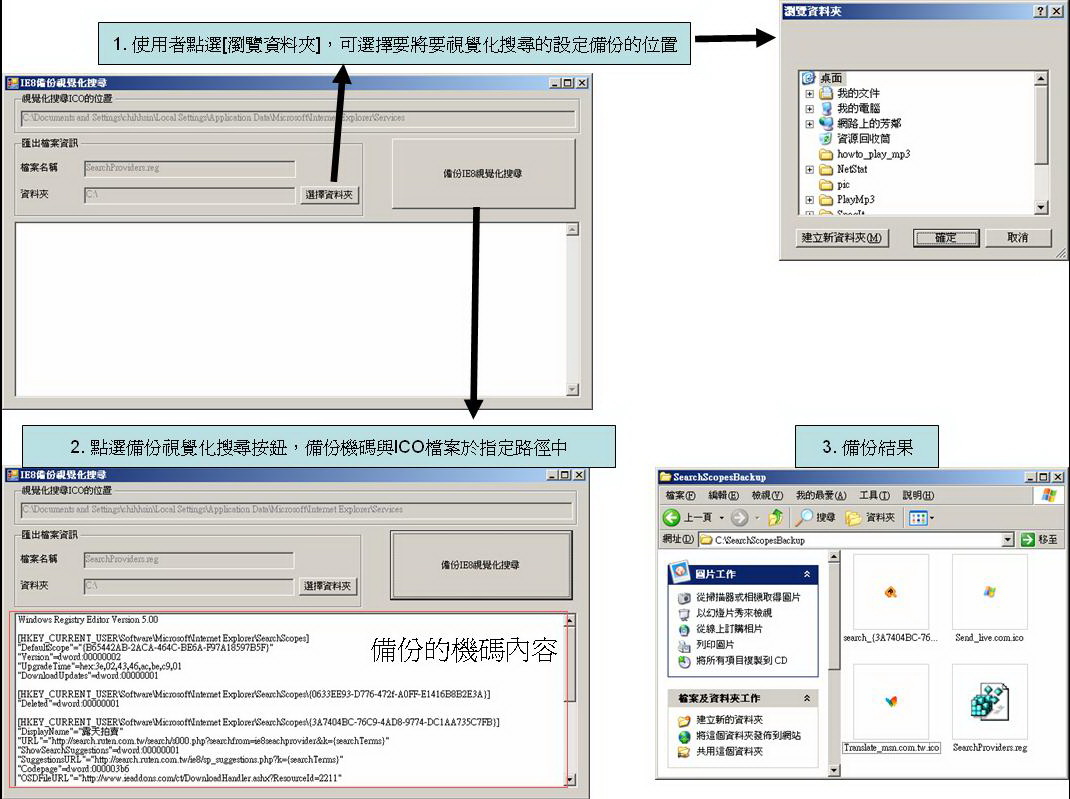透過手動方法備份IE8視覺化設定,以及利用C#所撰寫的IE8備份視覺化搜尋程式來備份
一、前言
對於有很多台電腦的人來說,自己對於IE8的一些喜好設定,例如視覺化搜尋,好像並沒有辦法將設定簡單的帶著走,因此就想寫個小程式來備份視覺化搜尋的相關設定
二、方法
想要備份IE8視覺化搜尋,首先要知道這些設定放在電腦的哪邊,視覺化設定分成兩個部份,一個是機碼的部份,另一個是視覺化搜尋的圖示ICO,以下分別描述這兩樣的位置與備份方式的手動備份方式
1. 視覺化搜尋的機碼
IE8視覺化搜尋的機碼放置在Windows Registry中的
[ HKEY_CURRENT_USER\Software\Microsoft\Internet Explorer\SearchScopes ]
如下圖所示,共有三個視覺化搜尋,在這邊可以透過手動匯出機碼的方式,在[ 登入編輯程式 ] 工具列上 -> [ 檔案 ] -> [ 匯出 ],匯出成 *reg 登錄檔,或者可以透過以下指令將 視覺化搜尋的 機碼備份出來
 REG EXPORT "HKCU\Software\Microsoft\Internet Explorer\SearchScopes" C:\SearchProviders.reg
REG EXPORT "HKCU\Software\Microsoft\Internet Explorer\SearchScopes" C:\SearchProviders.reg
2. 視覺化搜尋的圖示ICO
在機碼中,有個設定 [ FaviconPath ] ,如下圖所示,放置的 視覺化搜尋的 ICO 檔案所在位置,從這邊我們可以得知,其資料夾的位置在以下路徑
 C:\Documents and Settings\<User Account>\Local Settings\Application Data\Microsoft\Internet Explorer\Services
C:\Documents and Settings\<User Account>\Local Settings\Application Data\Microsoft\Internet Explorer\Services
3. 自動備份視覺化搜尋的程式
透過上述的方式,備份機碼與ICO,就能將 IE8 的視覺化搜尋設定做備份,而透過以上方法,用C#撰寫了一個小程式,可以備份出 IE8 視覺化設定,以下為程式碼
 using System;
using System; 02
 using System.Collections.Generic;
using System.Collections.Generic; 03
 using System.ComponentModel;
using System.ComponentModel; 04
 using System.Data;
using System.Data; 05
 using System.Drawing;
using System.Drawing; 06
 using System.Text;
using System.Text; 07
 using System.Windows.Forms;
using System.Windows.Forms; 08

09
 namespace WindowsApplication16
namespace WindowsApplication16 10
 {
{ 11
 public partial class Form1 : Form
public partial class Form1 : Form 12
 {
{ 13
 public Form1()
public Form1() 14
 {
{ 15
 InitializeComponent();
InitializeComponent(); 16
 }
} 17

18
 private void Form1_Load(object sender, EventArgs e)
private void Form1_Load(object sender, EventArgs e) 19
 {
{ 20
 // 預設值
// 預設值 21
 txtFileName.Enabled = false;
txtFileName.Enabled = false; 22
 txtFolder.Enabled = false;
txtFolder.Enabled = false; 23
 txtICO.Enabled = false;
txtICO.Enabled = false; 24
 txtFileName.Text = "SearchProviders.reg"; // 預設匯出後關於視覺化搜尋的檔案名稱
txtFileName.Text = "SearchProviders.reg"; // 預設匯出後關於視覺化搜尋的檔案名稱 25
 txtFolder.Text = "C:\\"; // 預設匯出的路徑
txtFolder.Text = "C:\\"; // 預設匯出的路徑 26
 txtICO.Text = Environment.GetFolderPath(Environment.SpecialFolder.LocalApplicationData) + @"\Microsoft\Internet Explorer\Services"; // 取得目前視覺化搜尋ICO目錄
txtICO.Text = Environment.GetFolderPath(Environment.SpecialFolder.LocalApplicationData) + @"\Microsoft\Internet Explorer\Services"; // 取得目前視覺化搜尋ICO目錄 27
 }
} 28

29
 // 使用者設定要將視覺化搜尋的備份路徑
// 使用者設定要將視覺化搜尋的備份路徑 30
 private void btnFolder_Click(object sender, EventArgs e)
private void btnFolder_Click(object sender, EventArgs e) 31
 {
{ 32
 if (folderBrowserDialog1.ShowDialog() == DialogResult.OK)
if (folderBrowserDialog1.ShowDialog() == DialogResult.OK) 33
 {
{ 34
 txtFolder.Text = folderBrowserDialog1.SelectedPath;
txtFolder.Text = folderBrowserDialog1.SelectedPath; 35
 }
} 36
 }
} 37

38
 private void btnBackup_Click(object sender, EventArgs e)
private void btnBackup_Click(object sender, EventArgs e) 39
 {
{ 40
 if ((txtFolder.Text.Trim() == "") && (txtFileName.Text.Trim() == ""))
if ((txtFolder.Text.Trim() == "") && (txtFileName.Text.Trim() == "")) 41
 {
{ 42
 MessageBox.Show("請輸入檔案名稱與路徑");
MessageBox.Show("請輸入檔案名稱與路徑"); 43
 return;
return; 44
 }
} 45

46
 string sourcePath = txtICO.Text;
string sourcePath = txtICO.Text; 47
 string targetPath = ModifyFolderName(txtFolder.Text) + @"SearchScopesBackup\";
string targetPath = ModifyFolderName(txtFolder.Text) + @"SearchScopesBackup\"; 48

49
 if (!System.IO.Directory.Exists(targetPath))
if (!System.IO.Directory.Exists(targetPath)) 50
 {
{ 51
 System.IO.Directory.CreateDirectory(targetPath);
System.IO.Directory.CreateDirectory(targetPath); 52
 }
} 53

54
 // 備份視覺化搜尋的ICO
// 備份視覺化搜尋的ICO 55
 if (System.IO.Directory.Exists(sourcePath))
if (System.IO.Directory.Exists(sourcePath)) 56
 {
{ 57
 string[] files = System.IO.Directory.GetFiles(sourcePath);
string[] files = System.IO.Directory.GetFiles(sourcePath); 58

59
 foreach (string s in files)
foreach (string s in files) 60
 {
{ 61
 string fileName = System.IO.Path.GetFileName(s);
string fileName = System.IO.Path.GetFileName(s); 62
 string fileExtension = System.IO.Path.GetExtension(s).ToLower();
string fileExtension = System.IO.Path.GetExtension(s).ToLower(); 63
 if (fileExtension == ".ico")
if (fileExtension == ".ico") 64
 {
{ 65
 string destFile = System.IO.Path.Combine(targetPath, fileName);
string destFile = System.IO.Path.Combine(targetPath, fileName); 66
 System.IO.File.Copy(s, destFile, true);
System.IO.File.Copy(s, destFile, true); 67
 }
} 68
 }
} 69

70
 // 備份視覺化搜尋的機碼
// 備份視覺化搜尋的機碼 71
 string FileFullName = targetPath + txtFileName.Text;
string FileFullName = targetPath + txtFileName.Text; 72
 System.Diagnostics.Process.Start("REG", @"EXPORT ""HKCU\Software\Microsoft\Internet Explorer\SearchScopes"" " + FileFullName);
System.Diagnostics.Process.Start("REG", @"EXPORT ""HKCU\Software\Microsoft\Internet Explorer\SearchScopes"" " + FileFullName); 73
 System.Threading.Thread.Sleep(3000);
System.Threading.Thread.Sleep(3000); 74
 textBox1.Text = System.IO.File.ReadAllText(FileFullName);
textBox1.Text = System.IO.File.ReadAllText(FileFullName); 75
 }
} 76
 else
else 77
 {
{ 78
 MessageBox.Show("目錄不存在!");
MessageBox.Show("目錄不存在!"); 79
 }
} 80
 }
} 81

82
 // 透過 FolderBrowserDialog 取得的路徑,在最後加上\,例如"C:\NewDir"變成"C:\NewDir\"
// 透過 FolderBrowserDialog 取得的路徑,在最後加上\,例如"C:\NewDir"變成"C:\NewDir\" 83
 private string ModifyFolderName(string direction)
private string ModifyFolderName(string direction) 84
 {
{ 85
 if (direction.Substring(direction.Length - 1, 1) != "\\")
if (direction.Substring(direction.Length - 1, 1) != "\\") 86
 {
{ 87
 direction += "\\";
direction += "\\"; 88
 }
} 89
 return direction;
return direction; 90
 }
} 91
 }
} 92
 }
}執行結果
三、結語
本文提供手動備份IE8視覺化搜尋設定的方式,以及透過C#撰寫的程式來自動備份IE8視覺化搜尋,希望能對網友有幫助。
四、參考
http://heresy.spaces.live.com/blog/cns!E0070FB8ECF9015F!6481.entry
 using
using