Windows操作Siege
1.首先至參考網址上的github 下載壓縮檔
https://github.com/ewwink/siege-windows
2.將壓縮檔資料夾放入至 C:\底下 , 限定
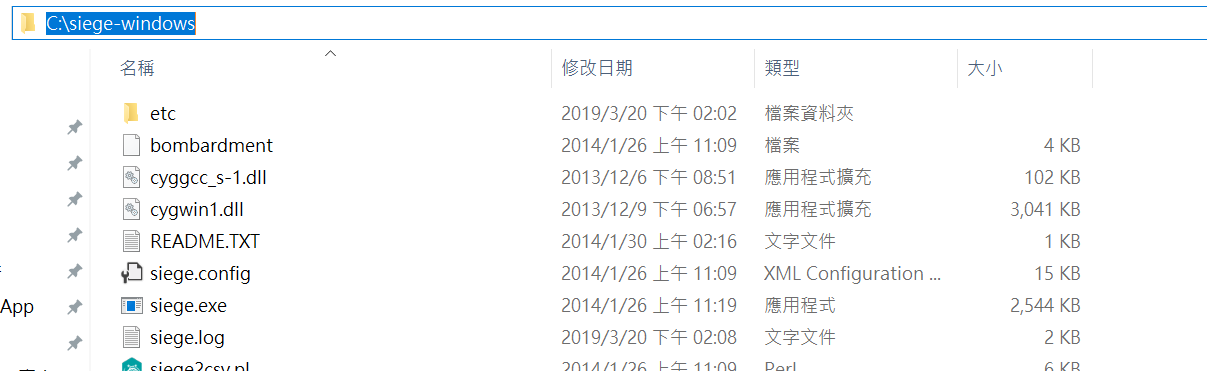
3.放好之後,將cmd開啟,輸入siege,確認是否跳出
SIEGE 3.0.5
Usage: siege [options]
siege [options] URL
siege -g URL
Options:
-V, --version VERSION, prints the version number.
-h, --help HELP, prints this section.
-C, --config CONFIGURATION, show the current config.
-v, --verbose VERBOSE, prints notification to screen.
-q, --quiet QUIET turns verbose off and suppresses output.
-g, --get GET, pull down HTTP headers and display the
transaction. Great for application debugging.
-c, --concurrent=NUM CONCURRENT users, default is 10
-i, --internet INTERNET user simulation, hits URLs randomly.
-b, --benchmark BENCHMARK: no delays between requests.
-t, --time=NUMm TIMED testing where "m" is modifier S, M, or H
ex: --time=1H, one hour test.
-r, --reps=NUM REPS, number of times to run the test.
-f, --file=FILE FILE, select a specific URLS FILE.
-R, --rc=FILE RC, specify an siegerc file
-l, --log[=FILE] LOG to FILE. If FILE is not specified, the
default is used: PREFIX/var/siege.log
-m, --mark="text" MARK, mark the log file with a string.
-d, --delay=NUM Time DELAY, random delay before each requst
between 1 and NUM. (NOT COUNTED IN STATS)
-H, --header="text" Add a header to request (can be many)
-A, --user-agent="text" Sets User-Agent in request
-T, --content-type="text" Sets Content-Type in request
4.跳出後即可開始做使用
參考網址:
https://coder.tw/?p=7198
https://github.com/ewwink/siege-windows
http://bryancheng.logdown.com/posts/1646519