文章參考:
https://blog.couchbase.com/continuous-deployment-with-jenkins-and-net/
https://github.com/martinesmann/jenkins-ci-template
http://kimx-blog.logdown.com/posts/314831-jenkins-setup-vso
https://dotblogs.com.tw/jamis/2016/04/05/115537
安裝檔案東西:
https://dist.nuget.org/index.html
1.安裝Jenkins
https://jenkins.io/download/
我選擇左邊那排安裝
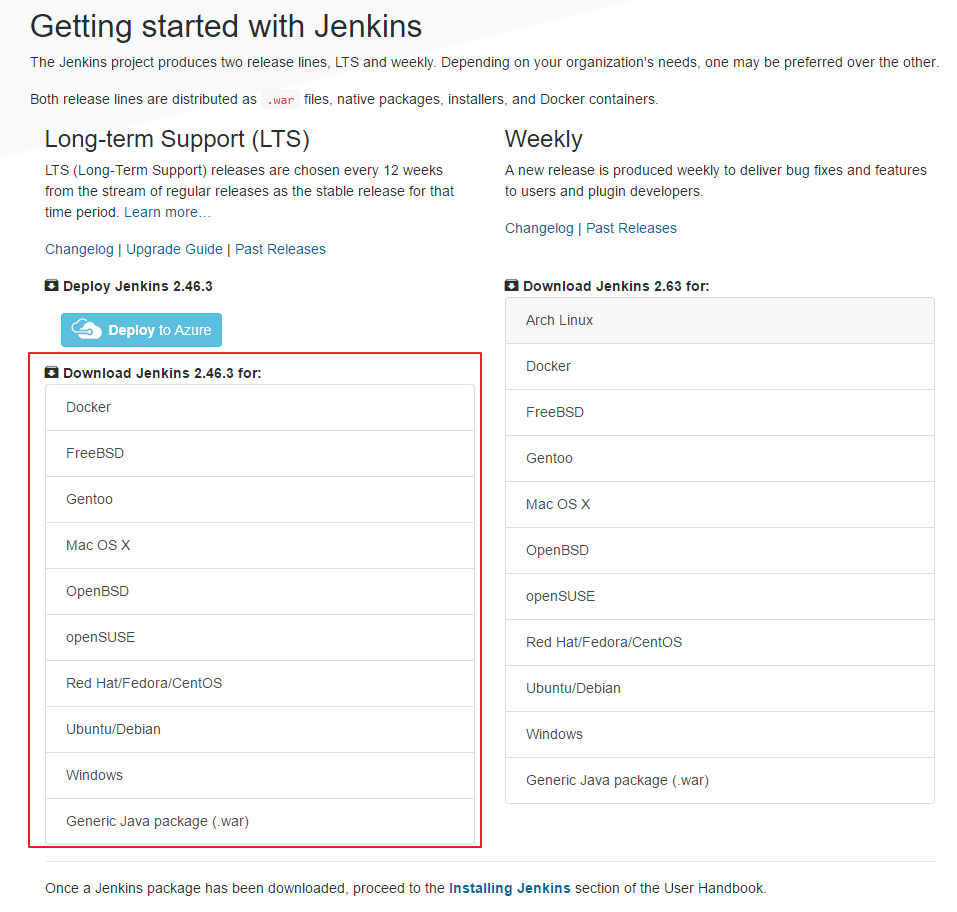
2.安裝完後直接輸入http://localhost:8080,即可進入
3.設定管理員等等帳號,即可開始設定
4.進入Jenkins裡面,如果在先前未安裝好特定幾個套件的話可至此安裝(HTML Publisher plugin、Git plugin、MsBuild plugin、Nuget)
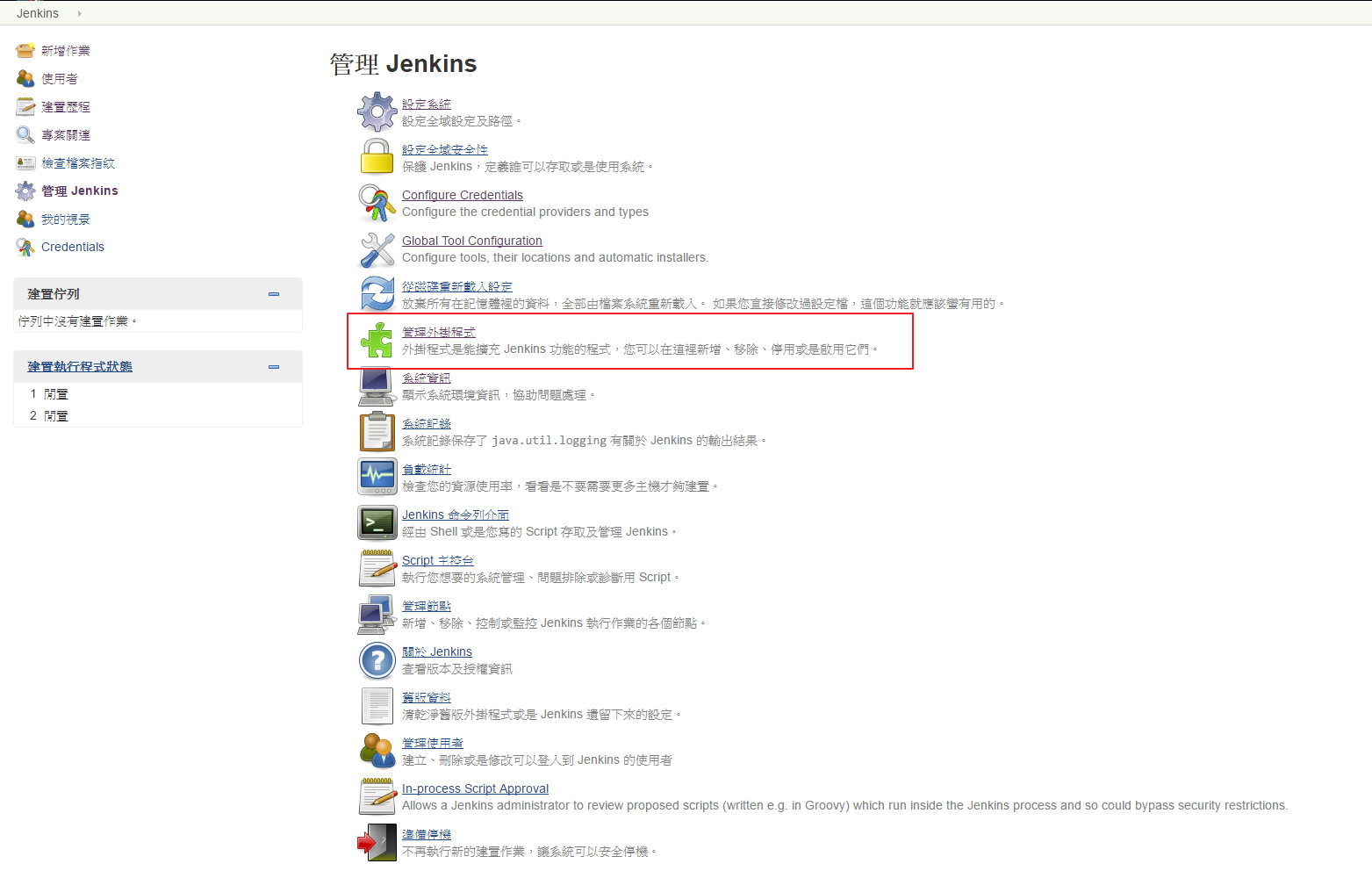
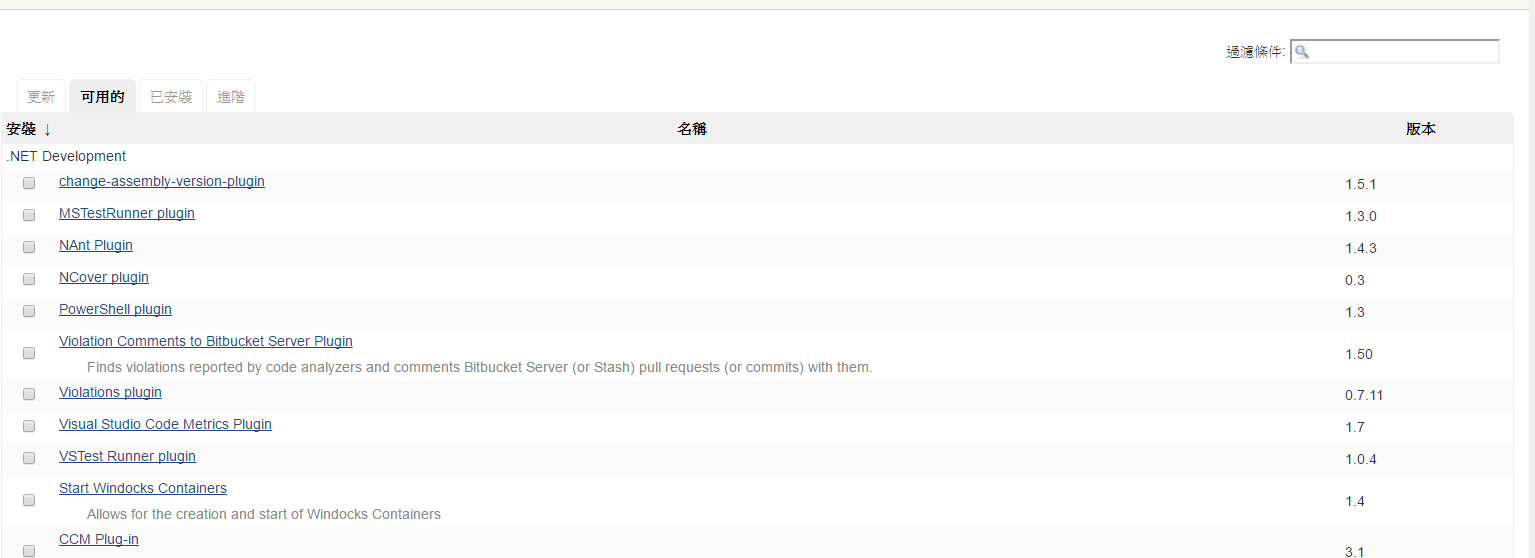
5.安裝完成後,請先至https://dist.nuget.org/index.html,安裝Nuget.exe,下載完成後,我是將他放置於C:\Program Files (x86)\Jenkins底下
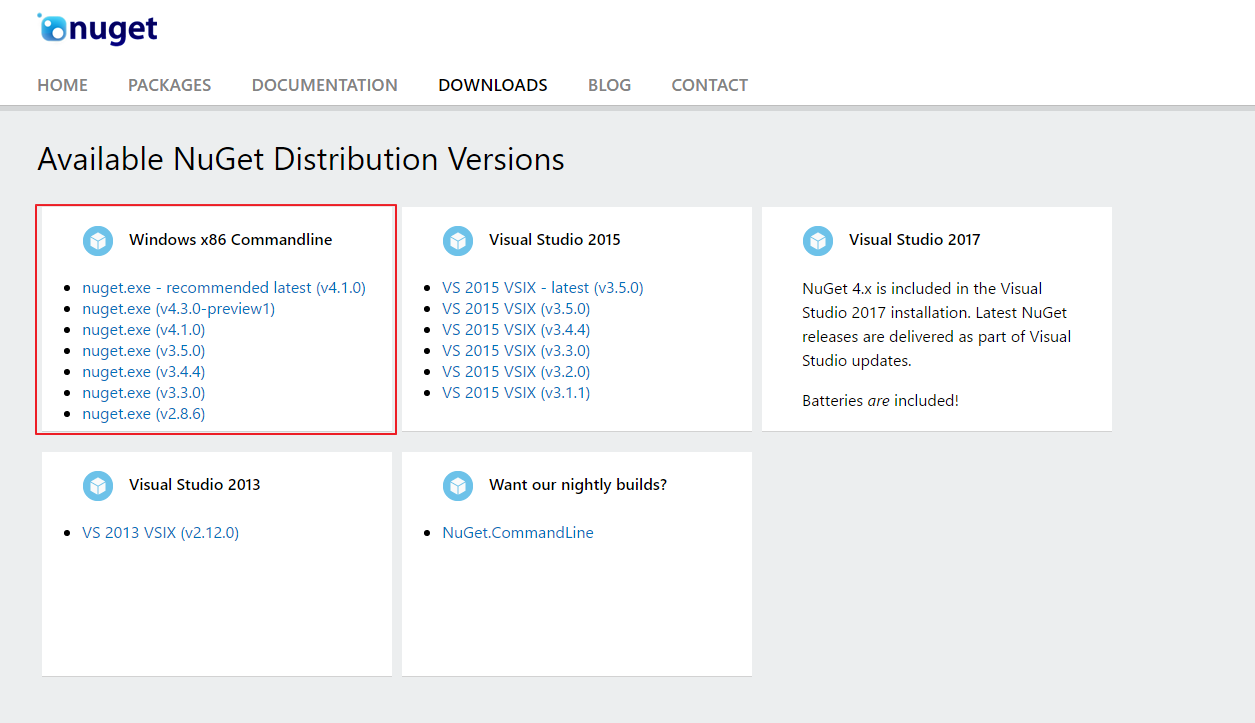
6.完成後,即可解決套件問題,接著回到主控台,先設定Global Tool Configuration,設定Git和MS Build,設定完按下Save
備註:MSBuild有兩種路徑
1.C:\Program Files (x86)\MSBuild\14.0\Bin\MSBuild.exe(我是使用此OK)
2.C:\Windows\Microsoft.NET\Framework64\v4.0.30319\MSBuild.exe
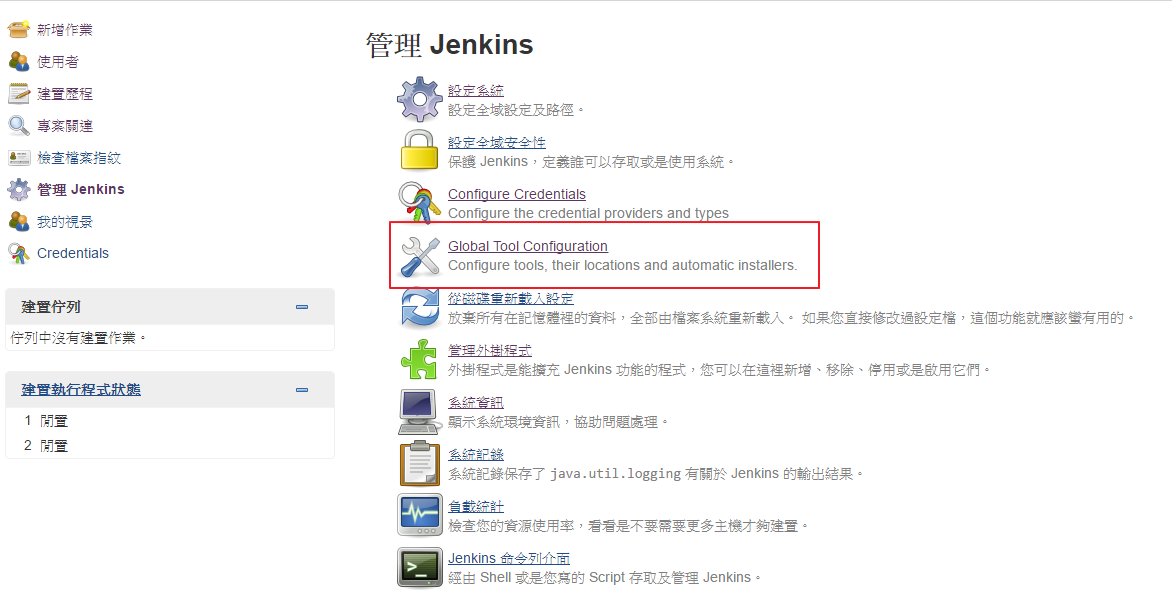
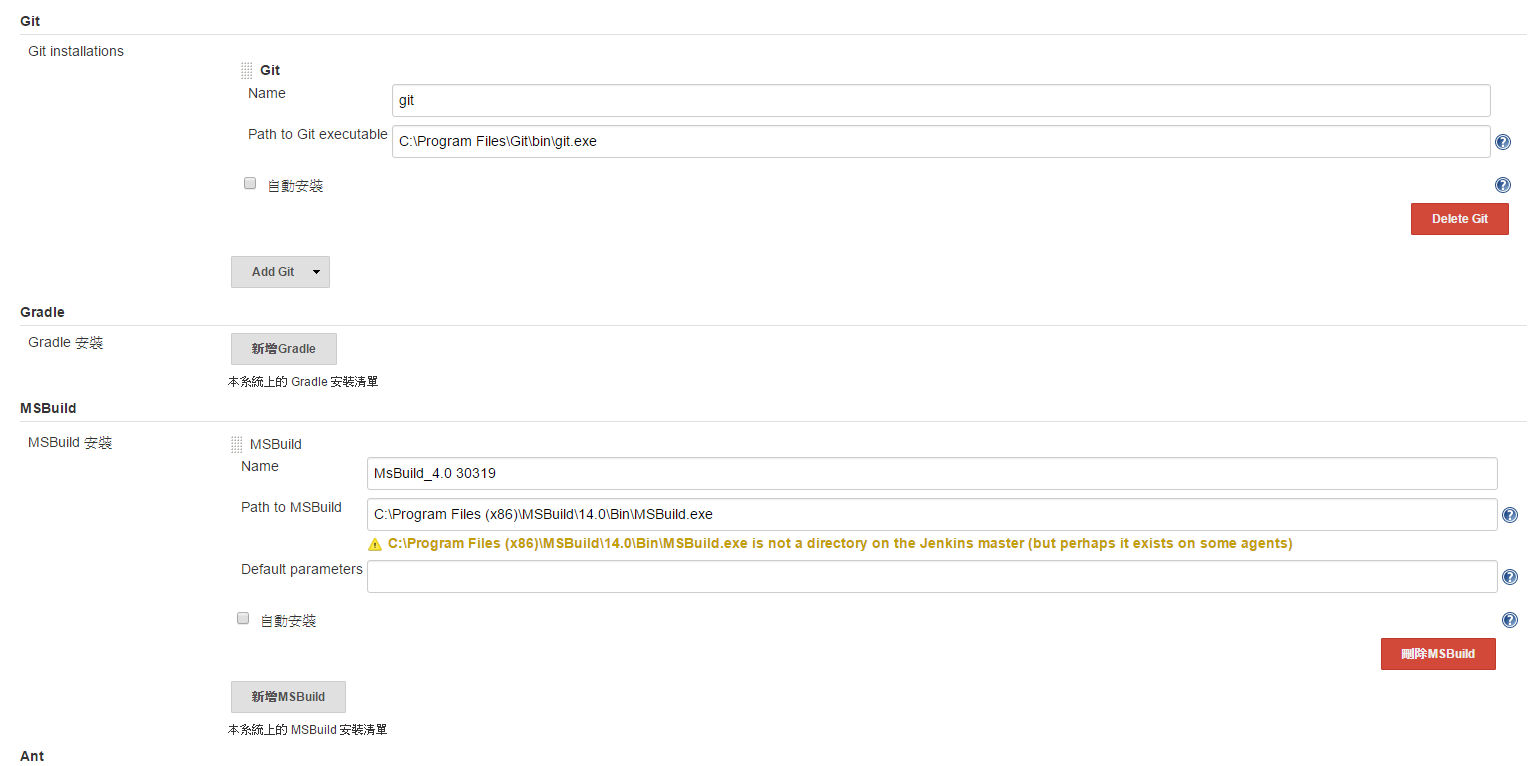
7.下一步,再去管理Jenkins底下,設定系統
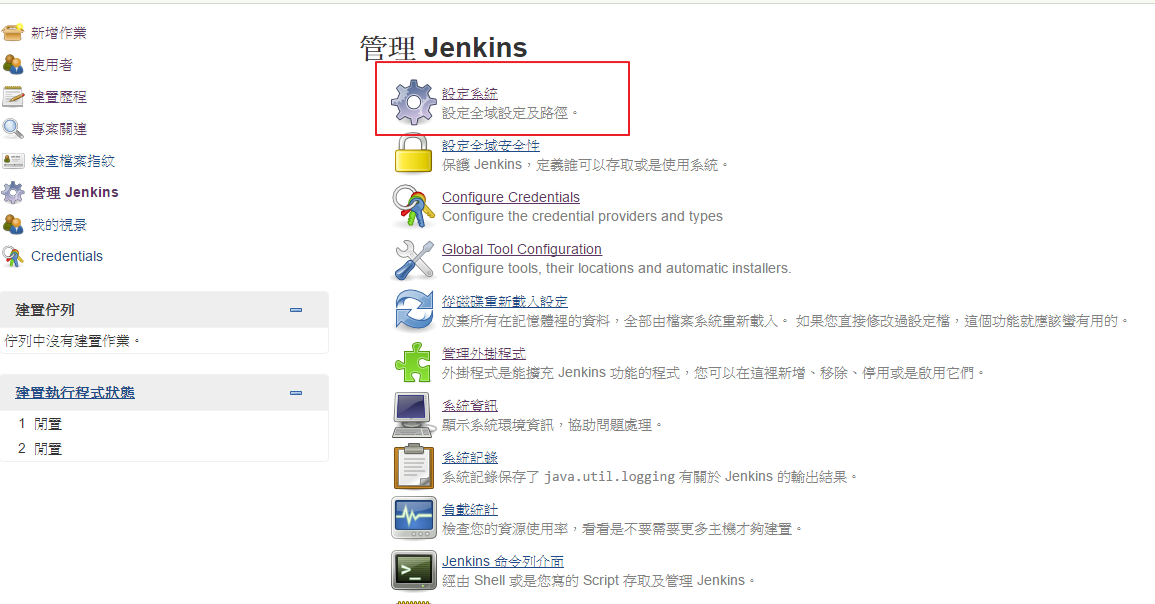
8.設定Nuget位置

9.回到Jenkins首頁,選擇新增作業
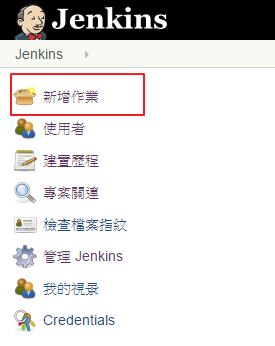
10.輸入名稱選擇Free-Style

11.我在此選擇Git ,設定Url(我們程式版控是放置於VSTS上),加入帳號密碼,並且最底下選擇要Build的分支
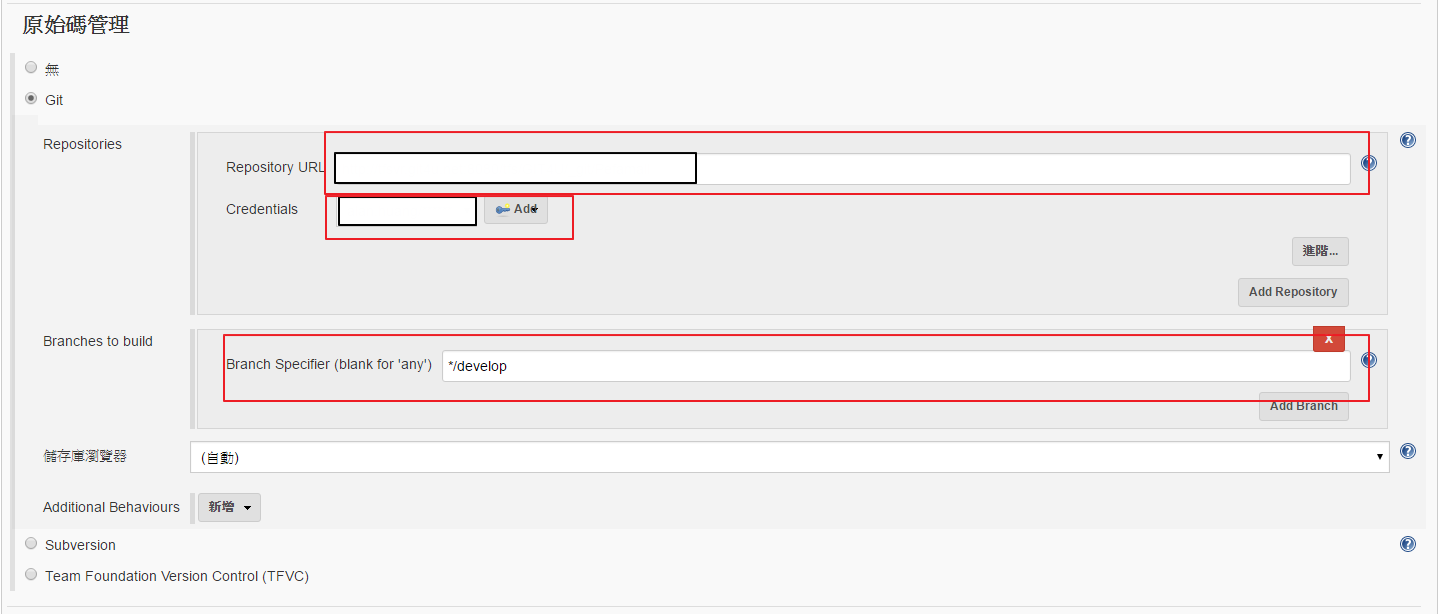
12. 第一個指令是還原Nuget , 第二個指令是Build專案 (xxxx.sln都是方案名稱)
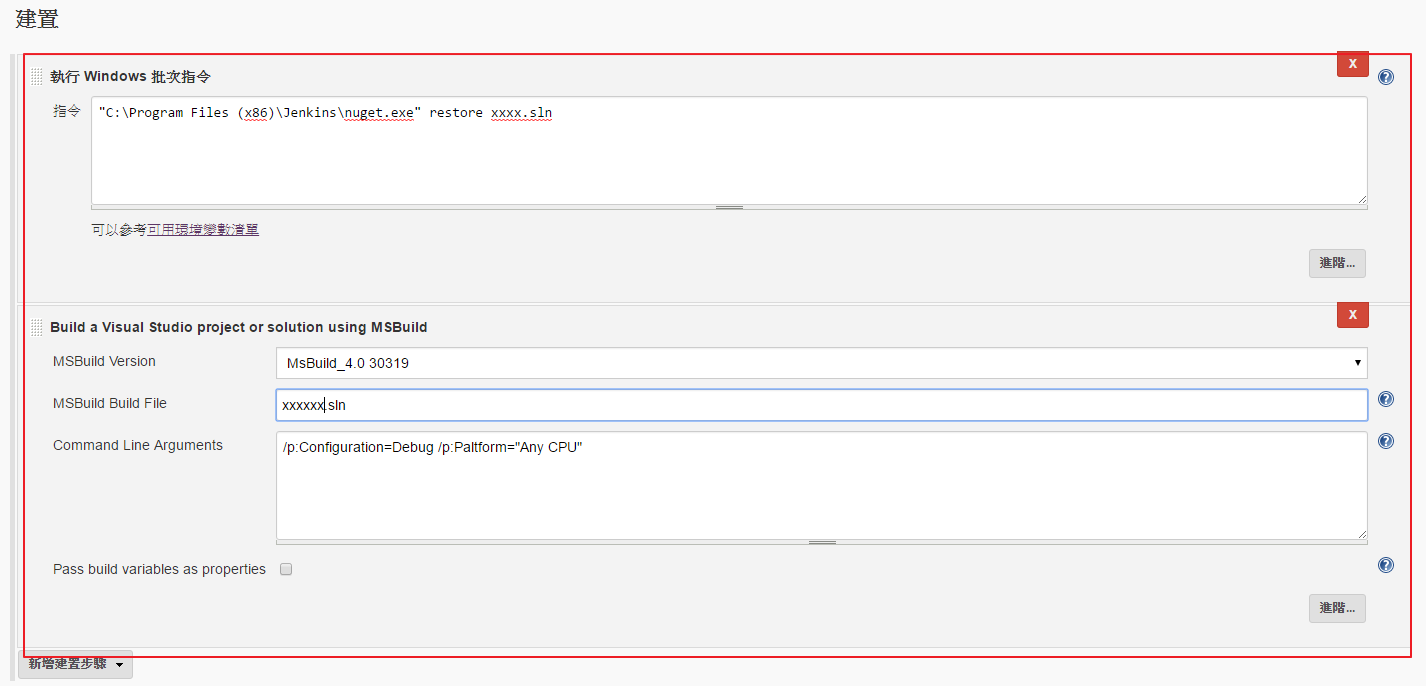
20180704備註:restore xxxx.sln 建議改成 nuget restore "%WORKSPACE%\xxxx.sln"

13.儲存完成後,可以嘗試做建置動作看看
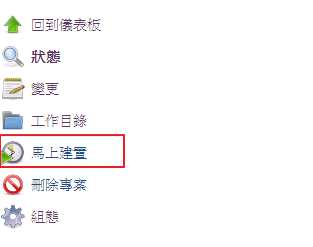
14.Build完之後都會放置於此
C:\Program Files (x86)\Jenkins\workspace , 可到此去查看
